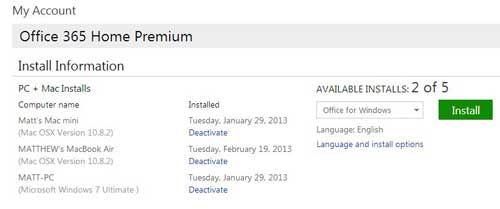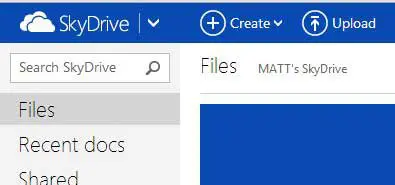Google Docs is a good Word alternative and has many of its features. Our how to do subscript in Google Docs guide can show you a couple of different formatting methods in the application.
Why You Should Get an Office 2013 Subscription
I personally opted for the subscription option, and the factors listed below were among my reasons for doing so. But you should take these reasons into consideration as a means to help you make your own decision, as everyone has a different situation that could dictate a different choice.
1. Multiple Device Installation
I always use more than 1 computer during the week, and sometimes up to 4. There are also other people in my household that have computers, meaning that we have a need for more than 1 Microsoft Office installation. With the subscription option you can install Office on up to 5 machines with only one subscription. Microsoft also has an online portal for managing this subscription where you can deactivate used installs on old computers and install on a new computer. So if you decide to upgrade to a new laptop or desktop computer, the installation on the old machine will not be wasted, and you will not need to re-purchase a new Office license. The Office 2013 purchase option allows you one installation, on one machine. If you only have one computer in your home and you do not intend to upgrade within the next two years, then this may be the best option for you. But if you are intending to purchase a new computer in the foreseeable future, it is important to realize that you will also need to purchase a new Microsoft Office license for that computer as well.
2. 20 GB of SkyDrive Storage
We have previously discussed Microsoft’s SkyDrive cloud storage system and the great things you can do with it, but people that have just recently started using the service are limited to just 7 GB of storage space. However, when you purchase an Office 2013 subscription and activate it with your Microsoft account, that storage space will be increased by 20 GB. All of a sudden you have a large amount of cloud storage that can be a realistic option for backing up your files.
3. More Programs
The subscription version of Office 2013 includes Word, Excel, OneNote, PowerPoint, Access, Publisher and Outlook. Additionally, you can use your subscription to install on a Mac, though that installation will only include Word, Excel, Powerpoint and Outlook. The purchase version of Office 2013 Home and Student (the cheapest option) only includes Word, Excel and Powerpoint. If you want the additional applications that you would get with the subscription, you would need to purchase Office Professional 2013 or, if you only need Outlook and don’t need Access, Publisher or OneNote, you would need to purchase the Home and Business version of Office 2013.
4. Cheaper Up-front Cost
One of the biggest complaints that people have with Microsoft Office is its’ cost. There are free versions of productivity suites, such as LibreOffice and OpenOffice, but Microsoft’s version is still the standard for businesses. But, even for the cheapest Home and Student version, you will need to pay almost $140 (the suggested retail price). If you purchase a one-year subscription to Office 2013 it will cost you $99. Or you could opt for the monthly subscription, which has a price tag of $9.99. For someone that is only installing Office on 1 computer and is not planning to upgrade, then the purchase option is going to be far more economical. But for multiple-computer households that need programs besides just Word, Excel and Powerpoint, the subscription could be the best choice. You will need to determine your own situation to decide which option makes the best sense for you economically.
5. Free Future Upgrades to New Versions
This aspect of the Office 2013 subscription is important to me, although others may not consider it to be much of a factor. With the next version of Microsoft Office likely to come out in 2016 or so, that means that you will have Office 2013 for 3 years. Many people do not feel the need to upgrade to each new version of Office, but I personally like to have the newest version of the program. With the subscription option you will be able to upgrade to the new version without having to pay an additional cost, while upgrading from the purchased version of 2013 would require you to purchase another Office 2016 license if you wanted to upgrade.
Conclusion
When you are determining which option is best for you, I feel that there are two key considerations that you need to take into account. First, determine the number of computers that need an Office installation (be sure to include any potential computer upgrades in the next two years). Second, determine which Office programs you will need. Multiply the number of computers needed by the version of Office that you need and see which option makes the best financial sense. Click here to purchase an Office 2013 subscription Click here for Office 2013 Home and Student Click here for Office 2013 Home and Business Click here for Office 2013 Professional After receiving his Bachelor’s and Master’s degrees in Computer Science he spent several years working in IT management for small businesses. However, he now works full time writing content online and creating websites. His main writing topics include iPhones, Microsoft Office, Google Apps, Android, and Photoshop, but he has also written about many other tech topics as well. Read his full bio here.