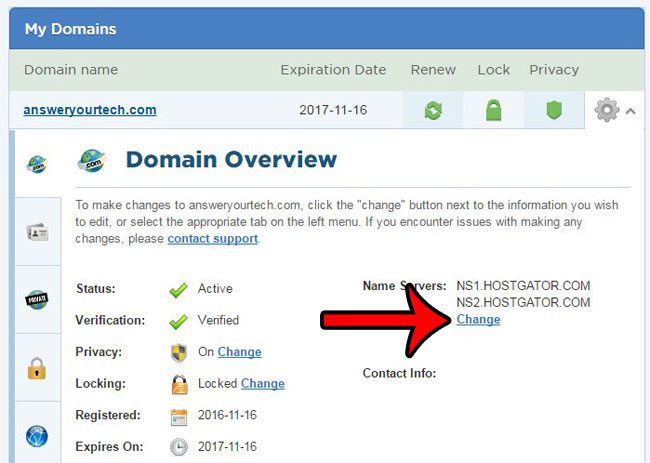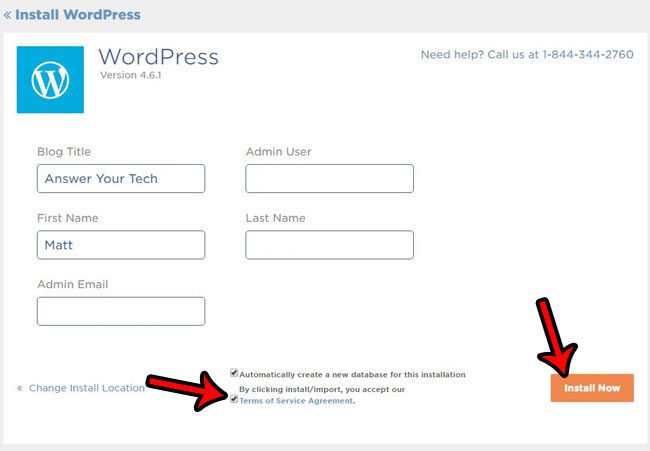Whether you enjoy making videos, editing images, or simply writing about a topic, there are multiple platforms where you can get your content online and share it with others. Our tutorial below will provide some information on what you need to do if you’ve decided to create your own blog, as it can be a little intimidating when you are first getting started. Everyone wants additional sources of income, and the ability to make money from your house is ideal for people that have children at home, or are already committed to a full time job. You might also be dreaming of a scenario in the future where you are able to support yourself entirely from your at-home job. There are a lot of get-rick-quick schemes that prey upon this mentality, whether they are multi-level marketing scams or activities that exist in a gray area of legality. One way that you can generate some real income, however, is through blogging. There are several ways to monetize a blog, but the two most common are through advertisement placements on a website, and affiliate links that you place inside your blog. Advertisements on websites are everywhere, and the majority of sites that you visit employ some sort of paid advertisement model that generates income when site visitors click or view the ad. The most common service that can provide these ads for your site is called Google AdSense. Some of the ads on this site are from Google AdSense, although a company called AdThrive handles our advertising, and many of our ads come from networks other than AdSense and AdWords. Affiliate linking is the practice of placing a link on your website that points to a product page. If someone clicks that link from your site and purchases the product, then you gain a commission for that purchase. These purchases are tracked through a tag that you include in the link(some of the links on this page are affiliate links.) Our guide below will show you how to create your own website from scratch. This guide includes 14 steps, and will you take you from not having a website at all, to owning your own site with a published article and in-place monetization. This entire process requires no previous knowledge about hosting a site, or HTML, or anything technical. If you want to start a food blog or a fashion blog and have absolutely no knowledge at all in terms of creating a website, you will still be able to do this. Note that you should have an email address in place to follow these steps. This should be an email address dedicated specifically for the site. You can sign up for a free Gmail account. You will need a Google Account for a couple of the steps in this guide, so it’s a good thing to take care of before you begin.
Step 1: Buy a domain name
The very first part of starting your own blog involves purchasing a domain name. There are a lot of places that you can do this, but here are a few: GoDaddy NameSilo Hover Your domain name should be something related to the content that you will be writing. For example, the domain name for this website is solveyourtech.com. This site is about technology, which makes the domain name fitting. It is also memorable, so someone that found something that they like will be able to return to this site to re-read that content, or to find something else that is similar. Most domain names should cost between 7 and 15 dollars. That cost will be higher if you want to sign up for private registration, or if you want to buy the domain name for longer than one year. Note that domain registrations are available in multiples of years, so the minimum length of time for which you can register a domain is one year. There are some TLDs (top-level domains) that are less expensive, but generally you will want a .com domain if you can get it. If you are having trouble purchasing a domain name, then this guide for buying one from Hostgator can help.
Step 2: Sign up for web hosting
Once you have acquired your domain name, the next step is to sign up for a Web hosting account. As with the domain purchase, there are several options available to you. There are many good, affordable solutions. If you purchased your domain name from a company that also offers hosting, then it may be easier for you to set up hosting with that same company. Here are a few companies that offer domain names and Web hosting: Hostgator BlueHost Siteground If you are just getting started with website hosting, then the entry-level type of hosting is called “shared” hosting. This means that many different websites are all hosted on the same server. Most hosts also offer VPS, dedicated, or WordPress hosting. This guide is going to focus primarily on setting up a WordPress site, so there is some benefit in signing up for a WordPress hosting account if the provider offers it. However, many hosting providers will limit you to one website per account if you go with WordPress hosting. Regular, shared Web hosting will typically allow you to set up multiple domains on one hosting account, which might be a more economical choice if you think you might want more than one site. If you are having trouble setting up a hosting account, then check out this guide to setting up hosting with Hostgator.
Step 3: Point your domain name’s name servers at your web hosting
The way that Web browsers and the Internet know how to link your domain name to your hosting account is with the help of something called “name servers.” Your domain name will have a setting where you specify the name servers of your hosting provider. The host will give you this information after you create your account. The name servers will look something like “ns1234.hostgator.com” and “ns2345.hostgator.com”. The middle part of the URL will be different depending upon you hosting company, and there will usually be two name servers. The image below shows how to change the name server settings for a domain hosted with Hostgator, for example. The exact method for changing name servers is different for every domain provider, but should be something that is easily accessible from within your account at the domain provider. After configuring the proper name servers with your domain provider, it can take up to 48 hours for these changes to propagate. So if you find that you are having difficulty browsing to your site after installing WordPress below, it is likely due to a DNS propagation issue. If that does happen, then you will need to wait until the propagation has completed. This guide can give you a little more information about changing name servers.
Step 4: Install WordPress
If you chose one of the hosting providers from Step 2 above, then this part is easy. All of those Web hosts offer a one-click install for WordPress. To install WordPress, sign into your hosting account, then look for a WordPress button, or a One-Click WordPress Install button, or a QuickInstall button. That will take you to a screen where you select the domain on which you want to install WordPress. You will also need to choose a username, a blog title, and you may need to enter an email address and a password. It will take a couple of minutes for WordPress to install, then you should see a screen that gives you a link to the admin section of your WordPress site, or you will see a notification that an email was sent to your email address with your WordPress credentials. The information that you are going to need is: WordPress admin URL: http://yourdomain.com/wp-admin Username: The username that you created, or your email address Password: The password you created, or the one that was assigned to you It is very important that you keep your password private, and that it is a strong password. You want to make it as difficult as possible for hackers to gain access to the admin section of your WordPress site, as they could make changes to it that could be harmful to your site’s ability to rank in the future. You can read this guide for additional information on installing WordPress on your hosting account.
Step 8: Create a Google Analytics account
There is a free tool offered by Google called Analytics that can give you a lot of information about your website. If you already have a Google account, you can go the Google Analytics website and sign up for an account. It will ask you to enter some information about your site, then it will create a tracking code that you add to the site. As is the case with many people that are starting their own blog or website for the first time, money might be tight. Fortunately there are a lot of good, free WordPress themes that you can use. Every WordPress installation includes a few of the default WordPress themes, which are identified by a year. Many of the hosting providers will also install a plugin that give you access to a marketplace where you can search for and install other themes as well. Alternatively you can search for free themes at wordpress.org to see if there is anything there that you like. If you have the budget for a premium theme, however, then it is a good idea to purchase one. This site uses the Genesis framework from Studiopress, and the eleven40 child theme. Genesis is very popular and has a lot of great reviews, and the selection of child themes grows pretty consistently. You should be able to find a theme there that matches the look you want for your new site. Once you have found and installed a theme, you will notice that it doesn’t look quite right yet. This is because you need to create a menu, add some widgets, add a header logo or image, and choose the colors and other settings. Most themes will have a color palette and font selection in place, or will have a few options for you to choose from. Almost all of the settings that you will need to change for the appearance of your theme are included on the Appearance menu in the Admin section of your WordPress menu, or by clicking the Customize link that appears at the top of your site when you are viewing it and logged in as an admin. Some of the plugins that I use on this site include: Yoast SEO – a plugin to help you manage SEO features on your site. Jetpack – Includes a number of options, like a contact form, some security tools, social media sharing, and more. W3 Total Cache – Improve your site speed by caching certain types of elements on your site. This is the one I use, but certain Web hosts will recommend other options based on their server setup. WP Insert – Makes it easy to place ads in common locations on your site, while also giving you the ability to control the pages on which those ads appear. Tablepress – Create and place tables on your site. The tables look good, and are easy to create. MaxButtons – Create and format buttons that you can place in posts and on pages within your site. If you find a website that has a feature you would like to use on your site, then use the BuiltWith site to identify it. That site can identify the Web platform being used and, if the platform is WordPress, can tell you what plugins it recognizes, and even the theme being used. You can then copy the Analytics code and paste it into the header section of your website. Most themes will have a Theme Settings menu in your WordPress admin section where you can enter the Analytics code. Some plugins may also have a place where you can enter your Analytics tracking ID, and the plugin will take care of adding the Analytics tracking code to your site.
Step 9: Create a Google Search Console account
Search Console (formerly Webmaster Tools) is another Google tool that provides information about your site. Simply head to the Search Console site while signed into your Google account, enter your site’s address, then follow the rest of the steps to complete the setup. There is a tab on the tracking code page for Other Verification methods, and one of the options is to place a meta tag in the head section of your site. You can copy that tag and put it in the same place as the Analytics tag you added in the previous step.
Step 10: Sign up for social media accounts
Social media sites can be a big source of traffic for your blog or website, so you want to sign up for all of the social media platforms that your site might eventually need. Some of the important ones to focus on include Facebook, Twitter, Linkedin, Pinterest, Instagram, and YouTube. Your specific site’s content might necessitate a focus on one of these platforms, or even a different one, like Snapchat or Slideshare. But it’s a good idea to claim as many of these social media accounts now, just in case they aren’t available in the future if you decide you need them.
Step 11: Find a keyword or topic about which to write
Some keywords have larger search volumes than others. For example, the keyword “iphone” might get hundreds of millions, or even billions, of searches per month. But a search term of that volume is extremely competitive, and even large sites that have very strong profiles would struggle to rank on the first page of search results for that term. As a new site it is going to be difficult to be rank well for competitive search terms, at least until your site has acquired some authority. One way to start building up some authority is to focus on less competitive keywords, and rank at the top of the search results for those terms. So while trying to rank for the search term “iphone” might be impractical, ranking for something like “best iPhone apps to entertain dogs” might be within your reach. If you have spent some time thinking about starting your own website or blog, then you have undoubtedly come across the recommendation to find a niche. By finding a topic, or niche, to focus on with your site, you will start to give Google signals about the topic of your site, and you will begin to build authority for that topic. This isn’t something that will happen overnight, however. It will take some time, you will need to create some great content, and other sites will need to start linking to you in order for your authority to grow, and for your traffic to start increasing. Keyword.io is a really helpful tool if you are looking for some keyword ideas for your website.
Step 12: Write a post that targets that keyword or topic. Put the keyword in the title, in image alt attributes, and in the meta description.
Once you know what your site is going to be about, then you will want to enter that term into a longtail keyword tool (like keyword.io, mentioned in the last step.) These sorts of tools will take the term you enter and give you a list of search terms that people have used on Google. This information lets you know that there is interest in those terms, so they should bring in some traffic in the future. Ideally you will want to be able to write a longer post that can incorporate a number of these terms naturally. You definitely shouldn’t try to list all of these terms, as Google is smart enough to know if a phrase or term belongs within the rest of the content on the page. You also don’t need to repeat that keyword unnecessarily on the page. You want your writing to be as natural as possible, and to include your targeted keywords or phrases where they are appropriate and make sense. A good way to do this is to write a paragraph, then read it aloud to yourself. If it sounds weird, or the phrasing of the language feels unnatural, then you should edit the paragraph until it sounds better.
Step 13: Sign up for Google Adsense
As mentioned previously, Google AdSense is the primary method to display ads on a website for most bloggers. They have some restrictions for who can sign up for an account (these restrictions can include the type of content on your site, your location, whether or not you have had an AdSense account in the past and been banned, etc.), but, assuming you get approved, you will be able to create ad units and place them on your site. Google Adsense approval can take a few days, or much longer if you are outside the United States, and you will need to have your website up and running, with content already in place. Once you have been approved, head back to AdSense, create some ad units, then copy the code and paste it into your site. You can easily place AdSense code into text widgets in your sidebar, or you can use a plugin like WP Insert to place ads before posts, inside posts, or after them. I like WP Insert a lot and use it on this site. It gives you a lot of control over where your ads appear. Get started with AdSense here. You will receive payments from Google when people click on an ad on your site. Be very careful not to click your own ads, however, as Google is very good at detecting that type of activity, and can ban your AdSense account if they catch you doing it.
Conclusion
Hopefully this article has given you some additional guidance that can help you get started with blogging or running your own website. It is not as intimidating as it seems, and the skills that you will gain from having your own site can even translate into skills that could make you more attractive when interviewing for jobs. Having your own blog will require a lot of hard work and dedication before it becomes something that brings in a substantial income, but it is something that anyone with the drive to work for themselves can accomplish. Take your site as seriously as you would take any other type of business into which you would invest your time and money.
Additional Tips
Things to avoid:
Don’t keyword stuff your blog posts Don’t trick people into clicking ads or affiliate links Don’t buy backlink packages, or fake social media likes Don;t use spinning services to automatically generate additional content Don’t spam forums or blog comments with links to your post Don’t click your own ads
Things to do after your post is written:
Promote your content on social media Write supporting content for the post (additional posts or articles on your site that link back to the original content) Make a video, or slideshow, or PDF and upload it to places like YouTube or Slideshare and link back to your article Genuinely try and get your post in front of people that it will help Wait. It can take a little while for the search engines to index your content, and even longer for that content to try and rank well.
Some other services to consider for your site:
Cloudflare– Provides some protection from hackers, can serve as a CDN to make your site faster. One of the best free resources for webmasters. Dlvr.it – Link your social media accounts to dlvr.it, then automate posting to your social media accounts whenever you write a new post. WordPress.com – This is different than the WordPress that you installed on your hosting account, but the two are related. You will need a WordPress.com account to use the Jetpack plugin, which is helpful for its contact form, login protection, site stats, and other features. A great, all-inclusive plugin.
Some paid tools that you might eventually want to use after you have been up and running, and have additional money to invest:
Photoshop – There are other good image editing programs, even some good free ones, but Photoshop is pretty awesome, and worth the investment when you can afford it. Ahrefs subscription – One of the best in the business in terms of keyword tools, domain research, and general website metrics. Upgraded hosting – Managed WordPress hosts like WpEngine and Synthesis can be a worthwhile investment when you can afford it. If your site is getting a lot of visitors, it might be struggling to keep up with the traffic. MaxCDN/Stackpath – Content delivery network that can take a lot of the load off your Web server by hosting files like CSS stylesheets and images. Cloudflare upgrade – The free version of Cloudflare is great, but there are features available on the Pro or even Business level that you might need eventually.
After receiving his Bachelor’s and Master’s degrees in Computer Science he spent several years working in IT management for small businesses. However, he now works full time writing content online and creating websites. His main writing topics include iPhones, Microsoft Office, Google Apps, Android, and Photoshop, but he has also written about many other tech topics as well. Read his full bio here.
You may opt out at any time. Read our Privacy Policy