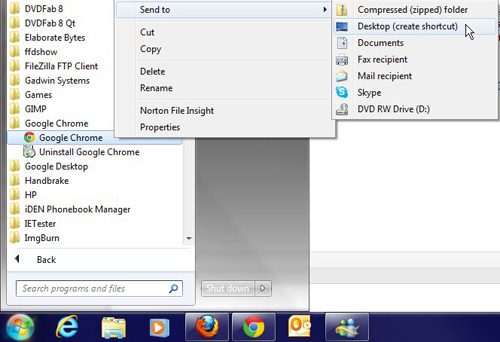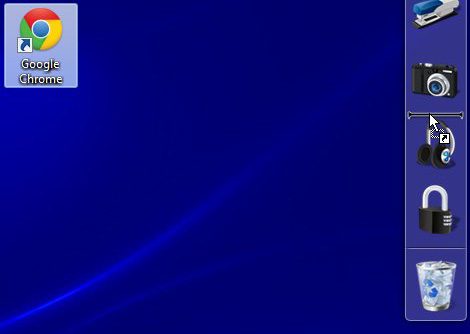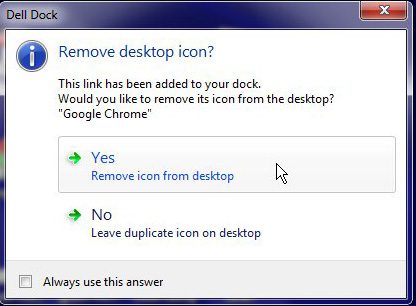Step 1: Right-click a program from your start menu, click “Send To,” then click “Desktop.”
Step 2: Click the icon on your Desktop, then drag it to the position on your Dell Dock where you want to display the icon. The spot in which the icon will be displayed will be indicated by a black separator line.
Step 3: Select what you want to do with the Desktop icon from the pop-up menu in the center of your screen.
After receiving his Bachelor’s and Master’s degrees in Computer Science he spent several years working in IT management for small businesses. However, he now works full time writing content online and creating websites. His main writing topics include iPhones, Microsoft Office, Google Apps, Android, and Photoshop, but he has also written about many other tech topics as well. Read his full bio here.
You may opt out at any time. Read our Privacy Policy