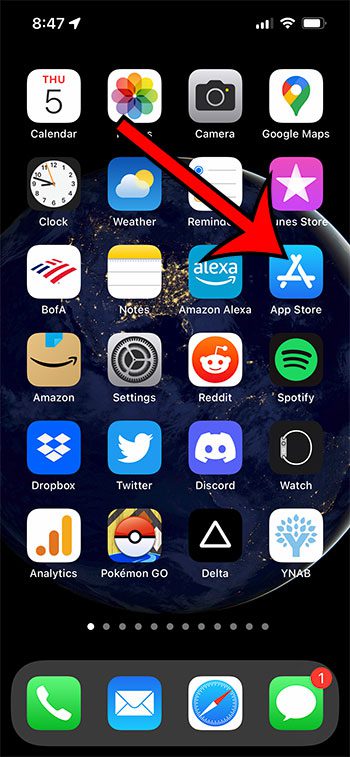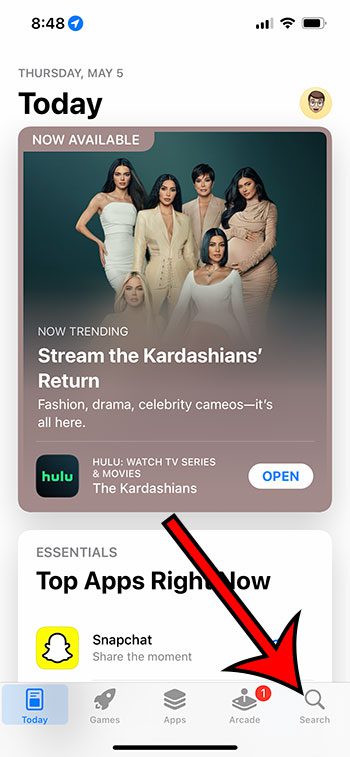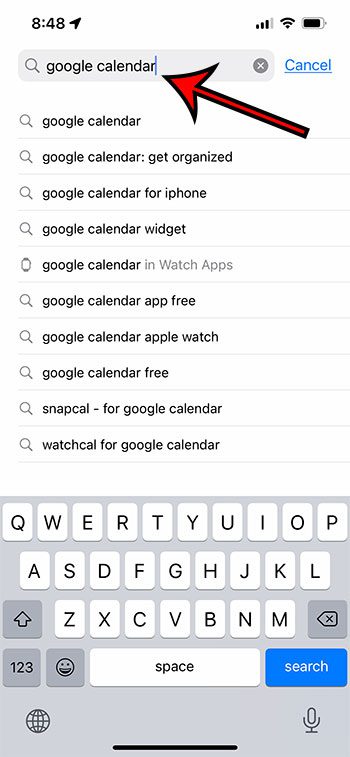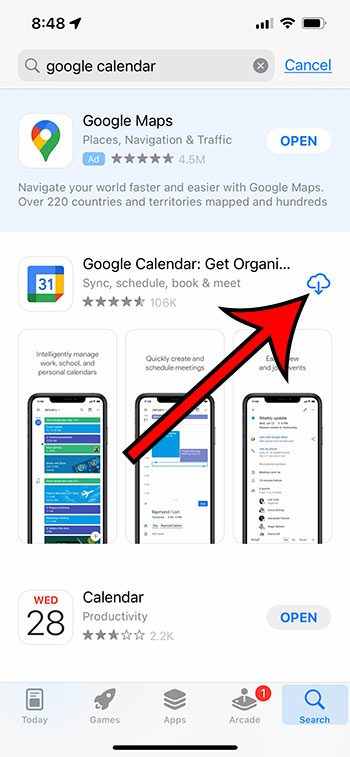For example, you might have been debating an iCloud Calendar vs Google Calendar dilemma and determined that you wanted to go with the Google Calendar alternative. Luckily you can add your existing Google Calendar to your iPhone with the dedicated Google Calendar app that you can get from the iPhone’s App Store.
How to Download the Google Calendar App
Our guide continues below with more information on getting the Google Calendar app on your mobile devices like a phone or tablet so that you can use the app’s key features any place where you have an Internet connection. If you have a free Google account, or you use Google Workspace for your own business or at your place of employment, then you may really like Google Calendar. But if you are currently using the Apple app, then you may be wondering about an iPhone Calendar Google option instead. It’s one of the more popular Google Apps that you can use, right alongside things like Google Maps, Google Docs, Gmail, and Google Sheets. Being able to quickly create a new calendar and share calendars with others are incredibly useful abilities. You can get the Google Calendar app on your iPhone mobile device by going to the App Store, selecting the Search tab at the bottom of the screen, searching for “google calendar” and choosing the search result, then installing the app. This is going to add the Google Calendar icon to your Home screen and/or App Library. You will then be able to sign in to your Google account, which will let you sign into that calendar automatically so you can start viewing event titles, event details, other calendars, and more. Our tutorial continues below with more information on the Google LLC calendar app that you can get on your iPhone or Android device. Having trouble finding your downloaded files in Chrome? Read our guide on the my downloads history in Google Chrome to learn more about how to locate and manage downloaded files.
How to Use the Official Google Calendar App on Your iPhone 13 (Guide with Pictures)
The steps in this article were performed on an iPhone 13 in the iOS 15.4.1 operating system. These steps will also work on other iPhone models in most recent versions of the iOS software. Our tutorial continues below with additional discussion about apps for Google Calendar. If you don’t see it you can swipe down on the Home screen and type “app store” into the search field. This is where you would go to find other apps that you want to install as well. As you can see, there are a bunch of options that come up in the search results. Note that if you have previously installed the app on one of your iOS devices then you might see a cloud icon next to the app like in the picture below. If you don’t already have a Google Account you will be able to create a new one. Do you need your own website? Our article on how to create a website in Google Workspace can show you a free and simple way to do it.
More Information on How the Google Calendar Works
To access your calendar, Gmail, Google Drive, and more, you need to know your Google Account login information. You can read our Google Drive sign in guide for more information on logging in. The Google Calendar app is included on Android devices by default, so you won’t need to worry about searching for it in Google Play and installing it unless you have removed the app from the device previously. To get to the Google.com calendar in a Web browser on your laptop or desktop computer you can go to https://calendar.google.com. Alternatively, you could go the Calendar – Gmail route by signing into your Gmail inbox, clicking the Google Apps button at the top-right of the screen (it looks like a square of nine dots) then choosing the Calendar option there. The notification settings for the new events, daily agenda, events added, etc. are found by tapping the three horizontal lines at the top left corner of the app. There you will see a lot of different items, including a Settings menu near the bottom of the list of options. You can quickly switch between multiple calendars on the device by tapping your Google Account profile icon at the top-right corner of the screen, then choosing another Google account. There are also options there to Add another account, or manage accounts on the device. You can even elect to manage your Google Account, which will open your Google My Account page. If you want to create a new calendar event in the mobile app and app it to your schedule, you can tap the big plus sign at the bottom-right corner of the screen. This will open a screen where you can elect to add a Goal, Reminder, Task, or Event. If you choose to add an event then you can put an event title in the field at the top of the window. If it’s an event title you have used before then you can save time by selecting the title from the list of suggestions. You can then customize the events further by using suggested times or your own specific time, you can add additional information like inviting specific people to the event, schedule meetings, customize notifications or reminders, and much more. When you are on the main screen of the Google Calendar app you can jump to the current day by touching the calendar icon at the top-right of the screen, next to your profile icon. You can change the current view for the calendar by touching the three lines at the top-left of the screen, then selecting from the single day, three day, week, or month view options at the top of the left column. Our add Gmail account to iPhone tutorial can provide additional information on setting up your Gmail account on your Apple device.
Related Guides
Once you have added the calendar to the device it will periodically sync new events on the iPhone. This can take a few minutes, however, so if you add an event from another device like your laptop or iPad, you may not see that event on your iPhone calendar right away. You can add or remove synced events from the iPhone calendar app by opening the app, touching calendars at the bottom of the screen, then tapping the circle to the left of any calendar that you would like to remove ot add from the device. New Google Accounts or a Gmail account can be added to the phone by going to Settings > Mail > Accounts > add Account > then selecting the Google option, entering your account credentials, then making sure that the Calendar button is turned on at the last step. There you will find an “Accounts” button that will show you all of the calendars on the device. This can include as many Google accounts as you have added to the device, whether it’s a subscribed calendar, other people’s Google calendars, or other accounts that you have selected to automatically sync with your phone. Open the Calendar app, tap Calendars, then touch the i button next to the iCloud Calendar you want to link. Turn on the Public Calendar option, tap Share Link, then copy the link, email it to yourself, or paste it into a document where you can access it for the next step. Navigate to the https://calendar.google.com website, then click the + button next to Other calendars. Choose the From URL option, then enter the link from earlier into the URL of calendar field. You can then click the Add calendar button to finish adding your iCloud calendar to your Google calendar.
After receiving his Bachelor’s and Master’s degrees in Computer Science he spent several years working in IT management for small businesses. However, he now works full time writing content online and creating websites. His main writing topics include iPhones, Microsoft Office, Google Apps, Android, and Photoshop, but he has also written about many other tech topics as well. Read his full bio here.
You may opt out at any time. Read our Privacy Policy