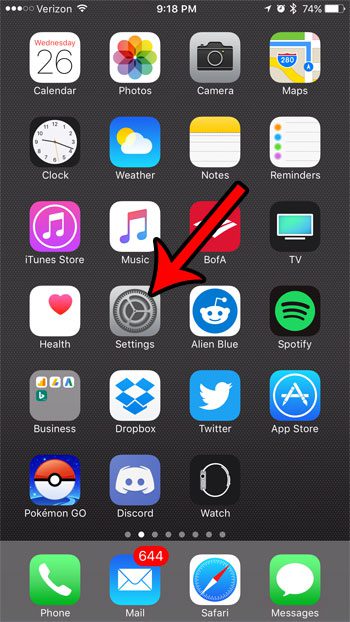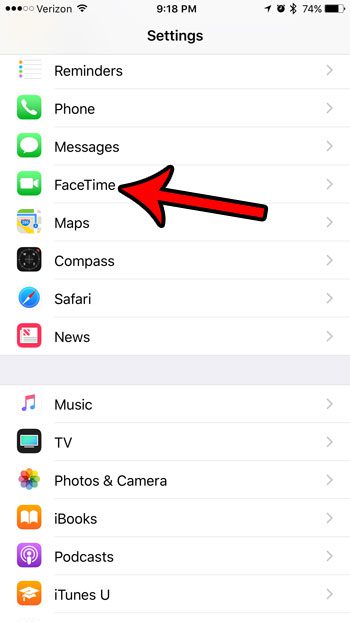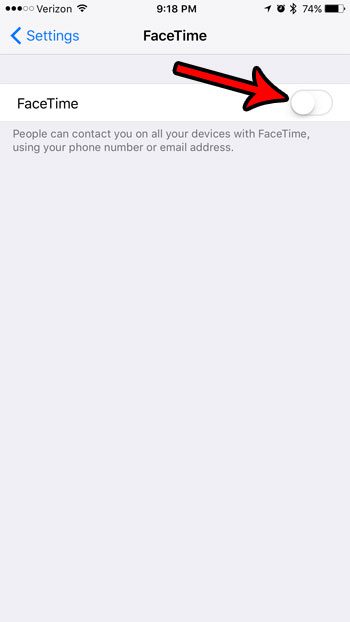But you might not use the FaceTime feature very much and would prefer to disable it on your iPhone. Luckily this is an option that is available on your iPhone 7, and you can turn off FaceTime on your device by following the steps below.
How to Disable FaceTime on an iPhone 7 in iOS 10
The steps in this article were performed on an iPhone 7 Plus, in iOS 10.3.1. Once you have completed these steps, you will no longer be able to make or receive FaceTime calls until you turn it back on. If you are turning off FaceTime because there is one caller that won’t stop trying to reach you, then you might be better of blocking that FaceTime caller instead. Step 1: Touch the Settings icon.
Step 2: Scroll down and select the FaceTime option.
Step 3: Tap the button to the right of FaceTime at the top of the screen to turn it off.
FaceTime is disabled when the button is in the left position, and there is no green shading around it. Note that you will get a notification that FaceTime was re-enabled if you elect to turn it back on at a later time. If you are configuring an iPhone to use for work, then there are a few settings that it can be helpful to adjust or modify. You can read this list of helpful iPhone settings for work to see if there are any changes that you might want to make to your iPhone before you begin using it in a professional capacity. Of particular note in regard to this article is the Restrictions menu. You can use that to completely block some features, such as FaceTime. This can often be a better solution to blocking FaceTime if you are doing it on a device that child is using, for example. After receiving his Bachelor’s and Master’s degrees in Computer Science he spent several years working in IT management for small businesses. However, he now works full time writing content online and creating websites. His main writing topics include iPhones, Microsoft Office, Google Apps, Android, and Photoshop, but he has also written about many other tech topics as well. Read his full bio here.
You may opt out at any time. Read our Privacy Policy