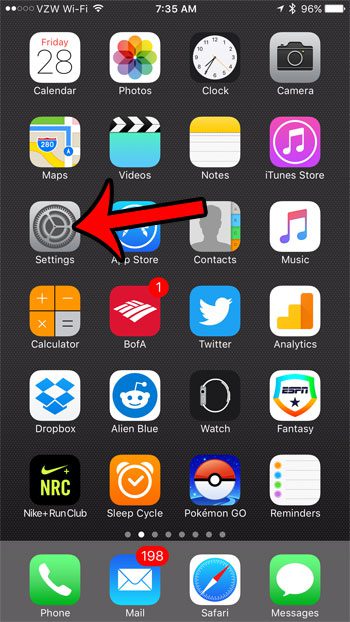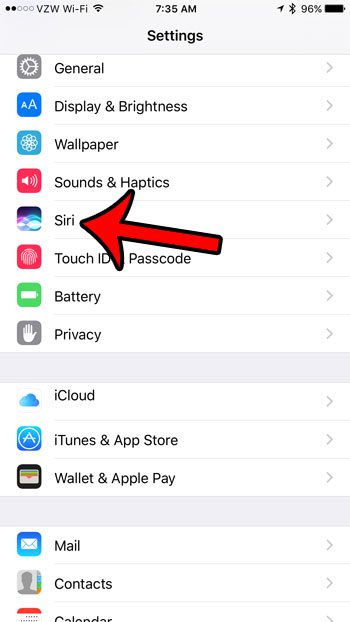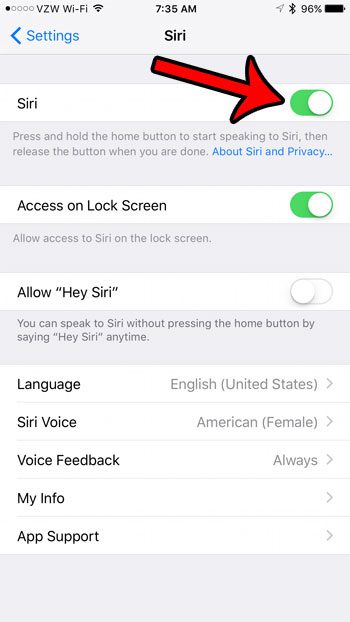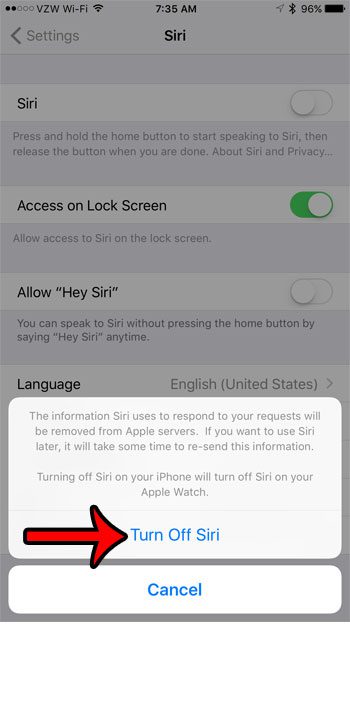Our tutorial below will show you where to find the setting on your phone that will disable the Siri functionality. Once this process is completed, you will no longer be able to use Siri at all unless you choose to reactivate her at a later time.
How to Turn Off Siri in iOS 10
The steps in this article were performed on an iPhone 7 Plus, in iOS 10.0.3. After you have completed these steps, you will know longer be able to use Siri on your iPhone. You can turn Siri on again later, however, if you decide that you prefer to have the voice control features that she provides. Step 1: Open the Settings menu. Step 2: Scroll down and select the Siri option. Step 3: Tap the button to the right of Siri at the top of the screen. Step 4: Confirm that you understand what will happen if you elect to disable Siri, then tap the Turn Off Siri button. As mentioned in the pop-up in step 4, all of your Siri-related information will be deleted from Apple’s servers when you turn off Siri. Re-enabling her later will require that information to be uploaded again. Additionally, turning off Siri on your iPhone will turn off Siri on your Apple Watch, if you have paired a watch with your phone. Does the new “Raise to Wake” feature on your iPhone cause some problems with how you use your device? Click here to see how you can turn this off, so that the screen will only wake when you press the Home button or the Power button. After receiving his Bachelor’s and Master’s degrees in Computer Science he spent several years working in IT management for small businesses. However, he now works full time writing content online and creating websites. His main writing topics include iPhones, Microsoft Office, Google Apps, Android, and Photoshop, but he has also written about many other tech topics as well. Read his full bio here.
You may opt out at any time. Read our Privacy Policy