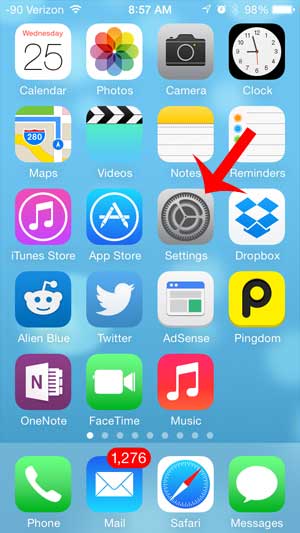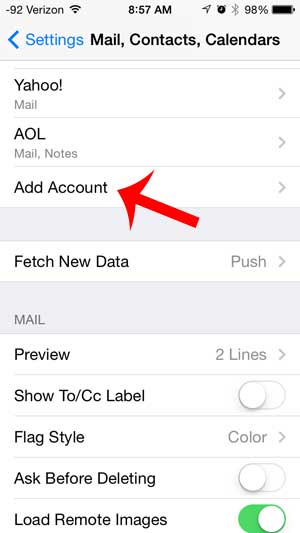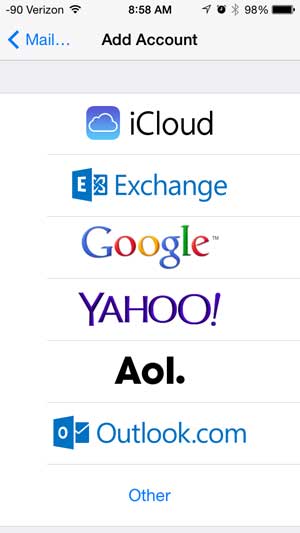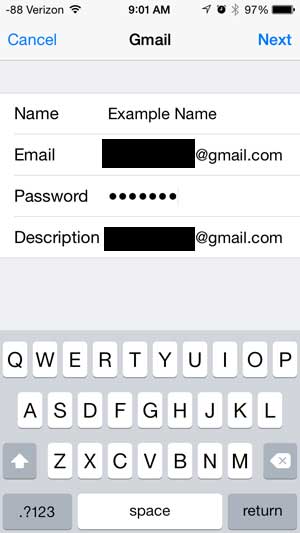But if you also have a work email account, or an account for a hobby or organization, then you might like to send or receive emails from that account, too. If you are asking the question of can you have more than one email account on an iPhone then our article below can answer that question and provide you with more on how to set it up.
How to Get a Second Email Account on Your iPhone
Our guide continues below with additional information to answer the question of can you have more than one email account on an iPhone, including pictures of these steps. Did you know that you can see email from other accounts in your Yahoo inbox? Visit this Yahoo Mail create account article and find out how. It is very common for one person to have more than one email account, so you may wonder if you can have more than one email account on your iPhone. Whether you have multiple accounts because of separate work and personal accounts, or because you prefer to receive different types of emails at different accounts, it is possible to configure your iPhone with more than one account. The steps for adding additional email accounts to your iPhone are very similar to the process that you followed to add the first one, and you can follow our short guide below to get the additional accounts set up. Our guide on how to add Google Calendar to the iPhone Home screen can show you a good way to get the Google app on your device if you don’t want to use the default Apple option.
How to Add Another Email Account on an iPhone (Guide with Pictures)
The steps below will assume that you already have at least one email account configured on your iPhone. You will also need to know the email address and the password for the account that you want to add. The setup process for the most common email account types (Gmail, Yahoo, Outlook.com, AOL) will not require additional information. However, other account types may require you to have server, port, and authentication settings. You can get this information from your email provider. You can find additional information about email configuration on Apple’s website.
Step 1: Touch the Settings icon.
Step 2: Select the Mail, Contacts, Calendars option.
Step 3: Touch the Add Account button under the list of accounts currently on the device.
Step 4: Select the type of email account that you want to set up.
Step 5: Enter your name into the Name field, your email address into the Email field, and your password into the Password field. Touch the Next button when you are ready to proceed.
Now that you have the answer to the question of can you have more than one email account on an iPhone and you see how to add those additional accounts, you can start to set up every email account you have on your iPhone. You can then select the different features (if applicable) that you want to sync with your device. The exact options will vary depending upon your email provider. Are you trying to set up a Gmail account, but are having difficulty? This article provides additional information that is specific to Gmail.
After receiving his Bachelor’s and Master’s degrees in Computer Science he spent several years working in IT management for small businesses. However, he now works full time writing content online and creating websites. His main writing topics include iPhones, Microsoft Office, Google Apps, Android, and Photoshop, but he has also written about many other tech topics as well. Read his full bio here.
You may opt out at any time. Read our Privacy Policy