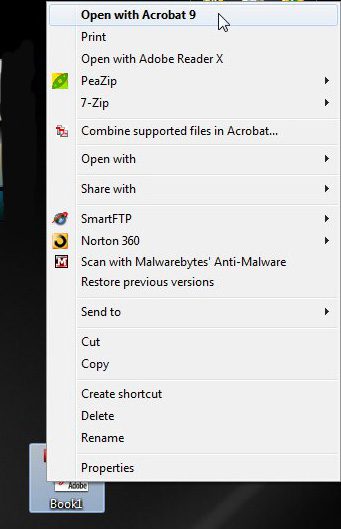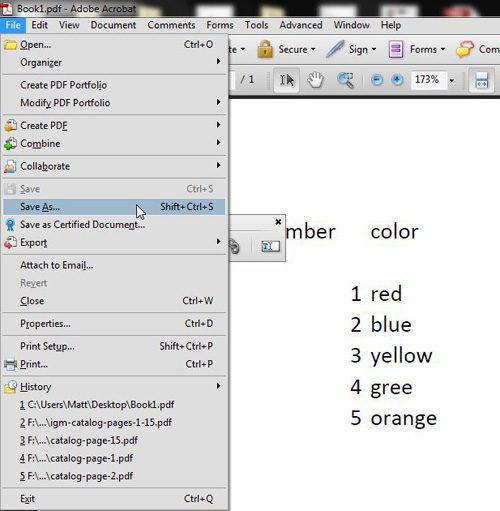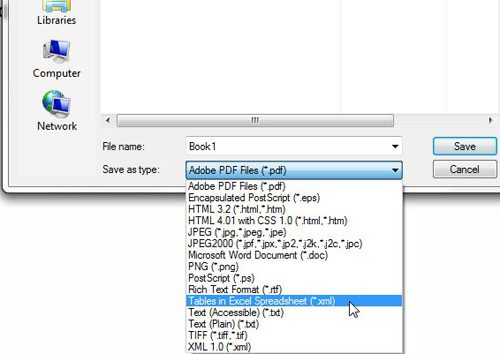Step 1: Right-click the PDF file that you want to convert for use in Excel, then click “Open With Acrobat.”
Step 2: Click “File” at the top of the window, then click “Save As.”
Step 3: Click the drop-down menu to the right of “Save as Type,” then click “Tables in Excel Spreadsheet.”
Step 4: Double-click the converted file to open it in Microsoft Excel. If the file does not automatically open in Excel, then you can follow the instructions in our article about changing the default program used when opening an XML file. After receiving his Bachelor’s and Master’s degrees in Computer Science he spent several years working in IT management for small businesses. However, he now works full time writing content online and creating websites. His main writing topics include iPhones, Microsoft Office, Google Apps, Android, and Photoshop, but he has also written about many other tech topics as well. Read his full bio here.
You may opt out at any time. Read our Privacy Policy