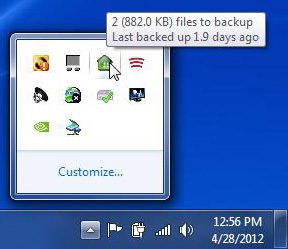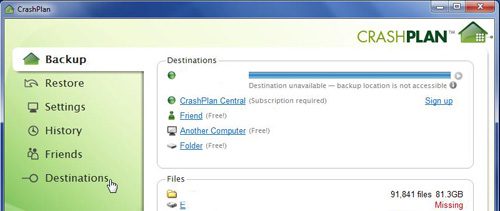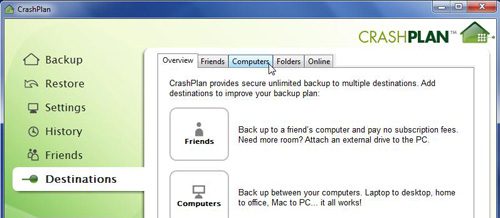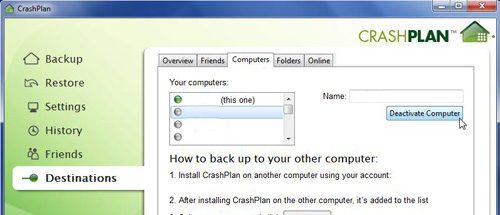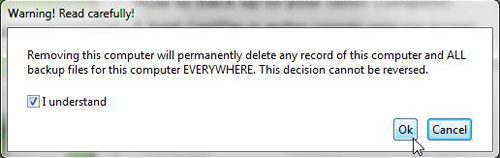CrashPlan Remove Computer Procedure
To begin the process of removing a computer in CrashPlan, you need to open the program interface. This can be accomplished through the All Programs list on the Start menu, or by double-clicking the CrashPlan icon in your system tray.
Once CrashPlan opens on your computer, you need to click the Destinations button at the left side of the window.
The CrashPlan Destinations menu displays all of the backup location options that you have available to you. You can view the list of computers linked to your CrashPlan account by clicking the Computers tab at the top of the window.
Click the name of the computer that you want to remove from your CrashPlan account, which will populate the field at the top-right corner of the window. When the correct computer name is displayed in this field, click the Deactivate Computer button.
The next thing that you will see is a warning that the removal of this computer will eliminate all traces of the backups that CrashPlan has created for it. This includes any backup sets that you have created online, on other linked computers, or on any external drives. Check the box to the left of I understand, then click the OK button.
If you are not willing to have CrashPlan delete the backup sets for the computer that you are removing or deactivating, then you can change the notification settings instead of following the CrashPlan remove computer instructions. The notification settings can be found on the Settings menu at the left side of the window. I prefer to use the Email notifications so, for example, I would click the Configure button to the right of Email. I could then click the box to the left of Send backup status report every, Send warning alert when not backed up for and Send critical alert when not backed up for to remove the check mark from the box, and stop CrashPlan from sending you emails for these alerts. After receiving his Bachelor’s and Master’s degrees in Computer Science he spent several years working in IT management for small businesses. However, he now works full time writing content online and creating websites. His main writing topics include iPhones, Microsoft Office, Google Apps, Android, and Photoshop, but he has also written about many other tech topics as well. Read his full bio here.
You may opt out at any time. Read our Privacy Policy