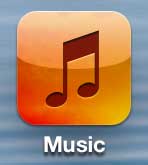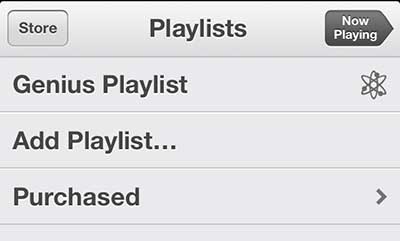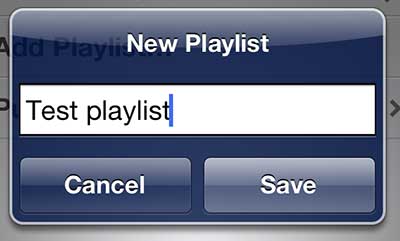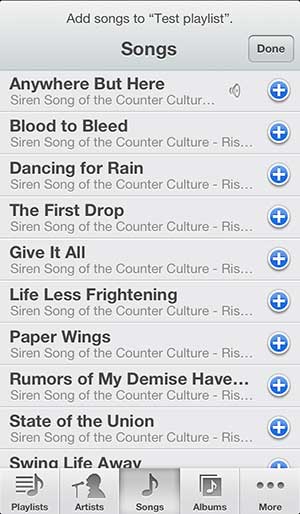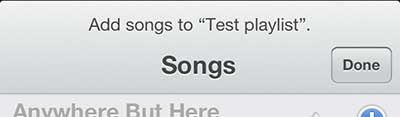If you’ve got too many songs on your phone and need to free up some space, you can read this article to learn how to delete songs on the iPhone 5.
Making a Playlist on the iPhone 5
One additional benefit of a playlist is that it remains saved on your phone, even after you have listened to it or turned off your phone. So if you create a truly excellent playlist that you know you will want to hear again in the future, that option is available to you. So follow the steps below to get started with making a playlist from the iPhone 5. Step 1: Tap the Music icon.
Step 2: Tap the Playlists option at the bottom of the screen.
Step 3: Touch the Add Playlist button.
Step 4: Type a name for the playlist, then tap the Save button.
Step 5: Tap the + button to the right of each song that you want to add to the playlist. You can also use the tabs at the bottom of the screen to switch between sorting options, and you can press the + button on a selected song to de-select it.
Step 6: Tap the Done button when you are done adding songs.
Step 7: Open the playlist from the Playlists home screen if you need to edit or delete the playlist.
After receiving his Bachelor’s and Master’s degrees in Computer Science he spent several years working in IT management for small businesses. However, he now works full time writing content online and creating websites. His main writing topics include iPhones, Microsoft Office, Google Apps, Android, and Photoshop, but he has also written about many other tech topics as well. Read his full bio here.
You may opt out at any time. Read our Privacy Policy