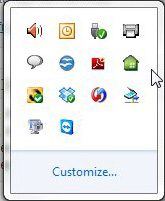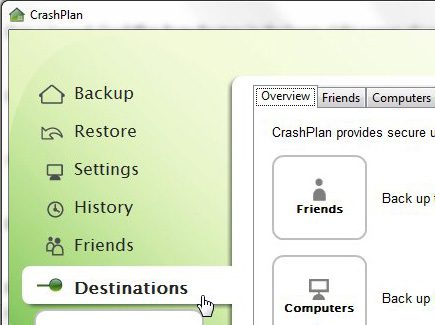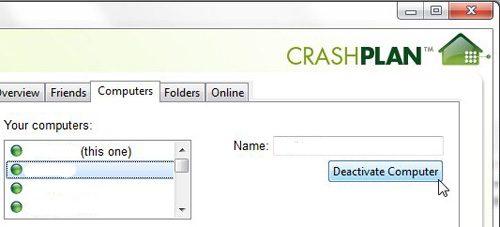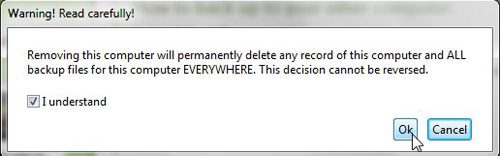Step 1: Launch CrashPlan from the tray in the lower-right corner of your screen.
Step 2: Click “Destinations” at the left side of the window.
Step 3: Click “Computers” at the top of the window.
Step 4: Click the computer that you want to deactivate from the list under “Your computers,” then click the “Deactivate Computer” button.
Step 5: Check the “I Understand” box, then click “OK.” This will remove the old computer from CrashPlan, and will also delete the backups that you have created for it.
After receiving his Bachelor’s and Master’s degrees in Computer Science he spent several years working in IT management for small businesses. However, he now works full time writing content online and creating websites. His main writing topics include iPhones, Microsoft Office, Google Apps, Android, and Photoshop, but he has also written about many other tech topics as well. Read his full bio here.
You may opt out at any time. Read our Privacy Policy