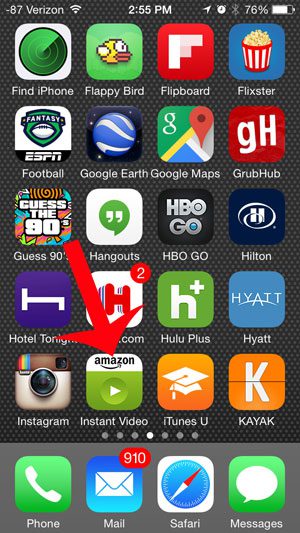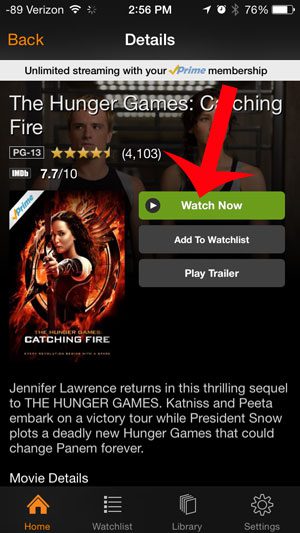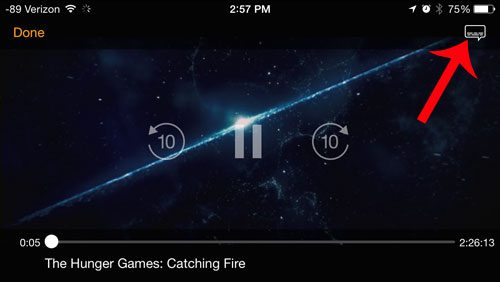While subtitles can be helpful in a lot of situations, they can take up a lot of screen space on a smaller device screen like the iPhone. Our tutorial below will show you how to turn them off if they are currently enabled in the app.
How to Get Rid of Subtitles in the Prime Video iPhone App
If you would like to make some additional changes to the settings for the Prime Video app, then check out our Prime Video settings tutorial. These steps were performed in iOS 8, on an iPhone 5.
Step 2: Locate the video that you want to watch, then touch the green Watch Now button.
Step 3: Touch the speech bubble icon at the top-right of the screen.
Step 4: Touch the button to the right of Captions to turn it off.
Note that captions are turned off in the image below. You can then touch the Close button at the top-right corner of the screen to return to your video and watch it without subtitles. After receiving his Bachelor’s and Master’s degrees in Computer Science he spent several years working in IT management for small businesses. However, he now works full time writing content online and creating websites. His main writing topics include iPhones, Microsoft Office, Google Apps, Android, and Photoshop, but he has also written about many other tech topics as well. Read his full bio here.
You may opt out at any time. Read our Privacy Policy