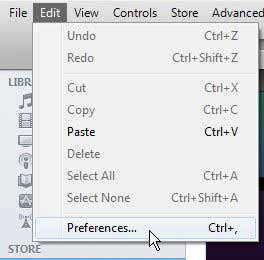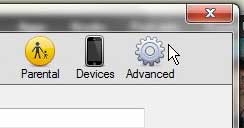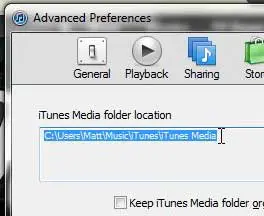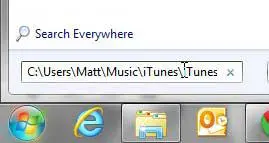How to Find the iTunes Media Folder
The first step in this process requires you to actually find the location defined in iTunes for this folder. This information is found on the Preferences menu, which is the menu that you must use to make the majority of performance or file changes to your iTunes installation. Step 1: Launch iTunes. Step 2: Click Edit at the top of the window, then click Preferences.
Step 3: Click the Advanced tab at the top of the window.
The location of your folder is identified in the box at the top of the window, under iTunes Media folder location. In the next section we will be learning how to use this information to quickly open this folder.
How to Open the iTunes Media Folder
Now that we have the Preferences menu open and displaying the location of the media folder, we simply need to copy this information and use it to open the folder. Step 1: Click your mouse at the left of the file location, then hold the mouse button down and drag it to select the entire file location. When you are done, it should look like the image below.
Step 2: Press Ctrl + C on your keyboard to copy the highlighted file address. Step 3: Click the Start button at the bottom-left corner of the screen, click inside the search field at the bottom of the menu, then press Ctrl + V to paste your copied file address.
Step 4: Press Enter on your keyboard to open the iTunes media folder. Did you know that you can use iTunes to sync your library with more than one of your devices, provided that each device is using the same Apple ID? If you haven’t already, you should check out the new iPad to give yourself another way to listen to or watch your media. Click here to find the lowest price on a new iPad. If you already have an iPad, but are struggling to get your files from your computer to the tablet, read this article to find out one way that you can do so. After receiving his Bachelor’s and Master’s degrees in Computer Science he spent several years working in IT management for small businesses. However, he now works full time writing content online and creating websites. His main writing topics include iPhones, Microsoft Office, Google Apps, Android, and Photoshop, but he has also written about many other tech topics as well. Read his full bio here.
You may opt out at any time. Read our Privacy Policy