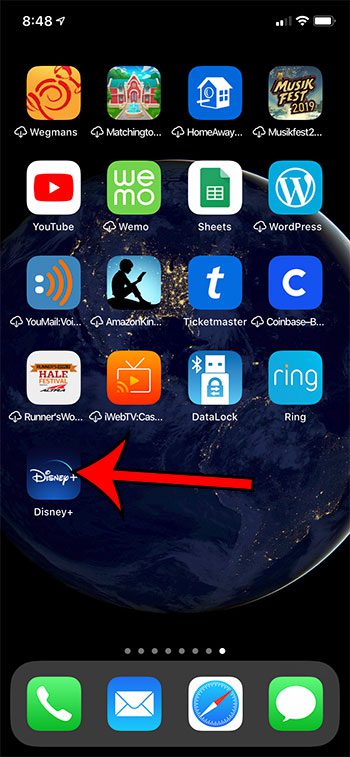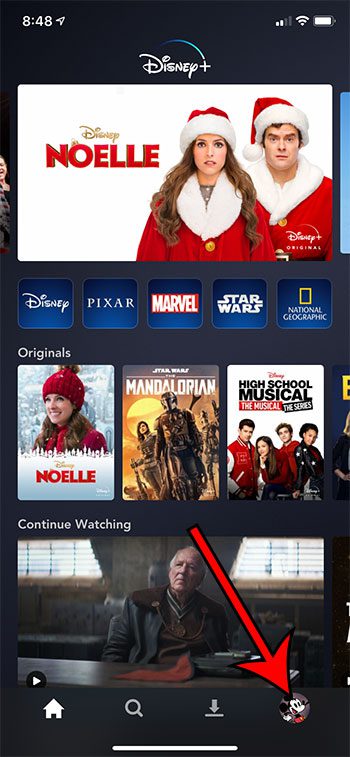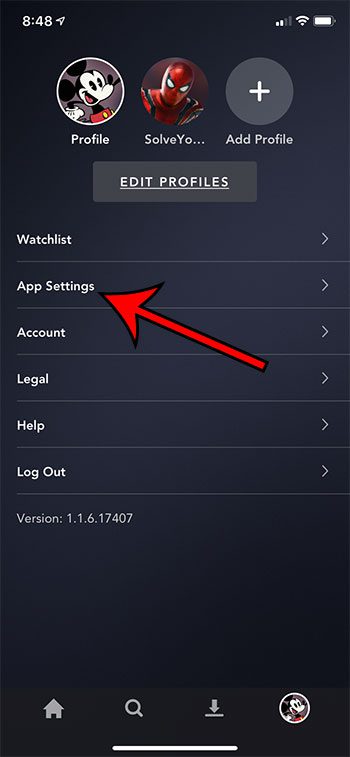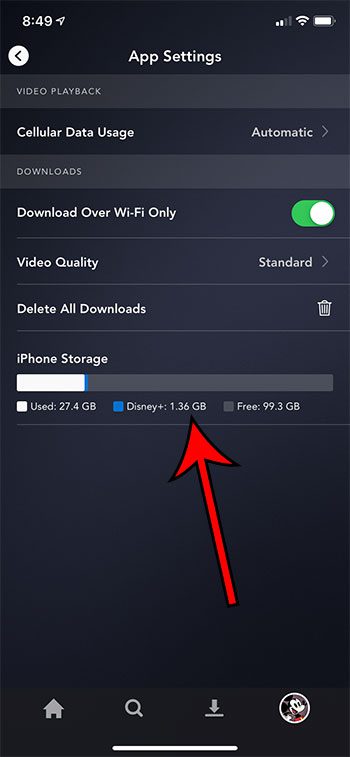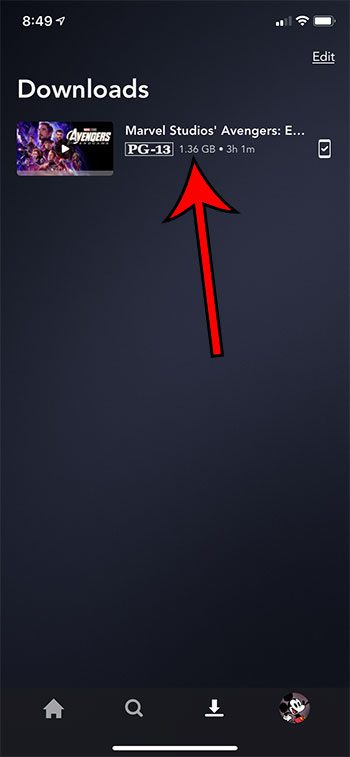The ability to download these files makes it easier for you to stay entertained when you’re on a plane, in a car, or any other situation where you may not be able to, or may not wish to stream directly over the Internet. But iPhones have a limited amount of storage space and you may be concerned that your Disney + downloads are using too much of that space. Our guide below will show you where to see the total amount of storage space being used by all of the Disney Plus videos you have downloaded to your iPhone.
How to View Disney + Storage Usage on an iPhone
The steps in this guide were performed on an iPhone 11, in iOS 13.1.3. These steps will also work on other iPhone models. Step 1: Open the Disney + app. Step 2: Touch the Profile tab at the bottom-right corner of the screen. Step 3: Choose the App Settings menu option. Step 4: Locate the iPhone Storage section of the menu. Your Disney + storage usage is indicated next to the Disney + item in that section. The information above indicates the total storage usage for all of your downloaded files. If you would like to see how much space is being used by individual downloads, you can find that information in another location. Step 1: Choose the Downloads tab at the bottom of the screen. Step 2: Locate the file size next to each of the downloaded files displayed on this screen. Find out how to use less data when you stream in Disney + if you are concerned that consistent use of the app on your cellular network could result in some overage charges or data throttling. After receiving his Bachelor’s and Master’s degrees in Computer Science he spent several years working in IT management for small businesses. However, he now works full time writing content online and creating websites. His main writing topics include iPhones, Microsoft Office, Google Apps, Android, and Photoshop, but he has also written about many other tech topics as well. Read his full bio here.
You may opt out at any time. Read our Privacy Policy