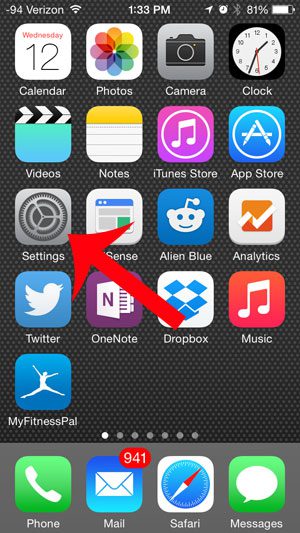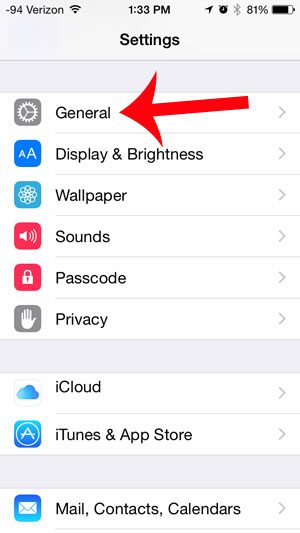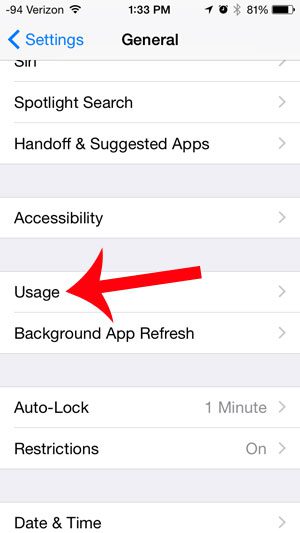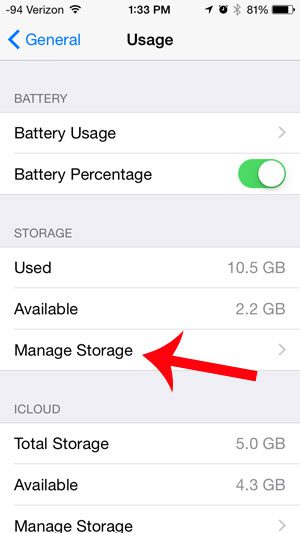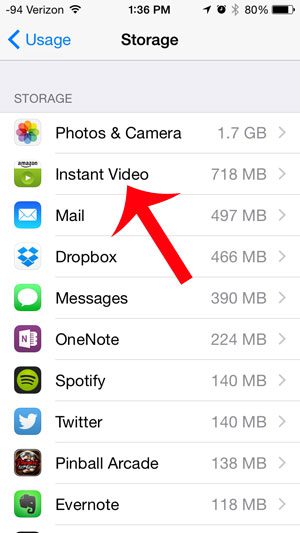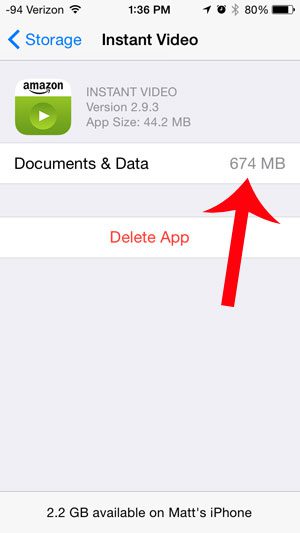This can be problematic when you need to download a lot of large files, such as videos that you want to watch before you go on a plane or long trip. Our tutorial below will show you how to view the amount of storage space used by Prime Video for downloaded movies or TV show episodes on your iPhone.
Summary – How to View Storage Usage By the Prime Video iPhone App
Our guide continues below with additional information on how to see the amount of storage space that downloaded Prime videos are using on your iPhone, including pictures of these steps. As you’ve undoubtedly encountered when trying to download a movie or system update to your iPhone, storage space is at a premium. This means that you need to constantly be aware of the size of apps and files that you download to your device, or you may not have enough space for everything that you need. Our guide below will give you an example file to estimate the approximate size of a movie, plus show you how to see the amount of space being taken up by movies that you have already downloaded to the iPhone. Related Topic: If you want to make some adjustments to the app’s settings, then check out our Prime Video Settings tutorial. These steps were performed on an iPhone 5, in iOS 8. The movie that is being used to determine approximate file size is 22 Jump Street. The movie has a runtime of 112 minutes, and is taking up 675 MB of storage space. Shorter movies will likely have a smaller file size, while larger movies will likely have a larger file size.
Step 1: Touch the Settings icon.
Step 2: Scroll down and select the General option.
Step 3: Scroll down and select the Usage option.
Step 4: Select the Manage Storage option under the Storage section of the screen.
Step 5: Select the Instant Video option.
Note that it says in the image below that the app is using 719 MB of space, although some of this is from the app itself.
Step 6: The amount of space being used by downloaded videos is shown to the right of Documents & Data.
I have one movie downloaded on my device (22 Jump Street), which is taking up 675 MB of storage space. After receiving his Bachelor’s and Master’s degrees in Computer Science he spent several years working in IT management for small businesses. However, he now works full time writing content online and creating websites. His main writing topics include iPhones, Microsoft Office, Google Apps, Android, and Photoshop, but he has also written about many other tech topics as well. Read his full bio here.
You may opt out at any time. Read our Privacy Policy