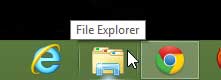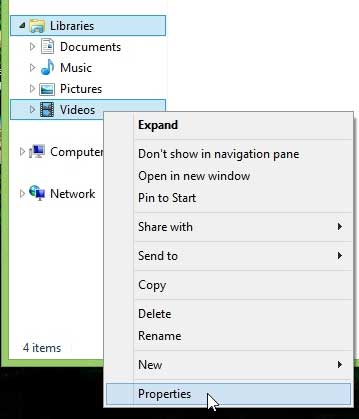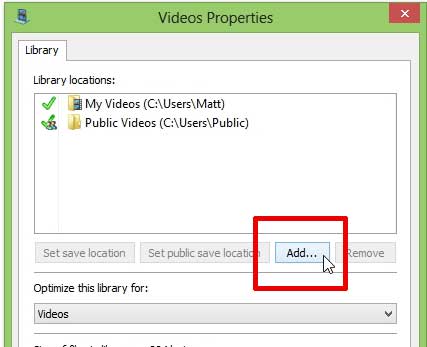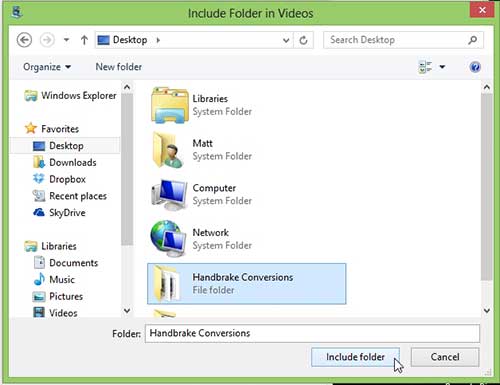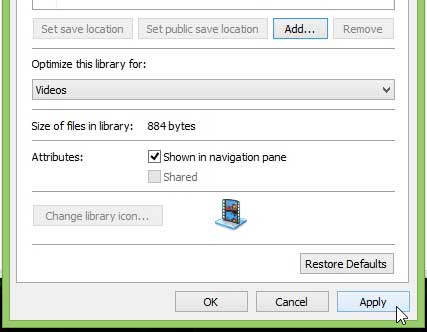Adding Folders to the Video Library in Windows 8
The Libraries links in File Explorer are meant to be a collection of folders containing the types of files indicated by the name of the library. But Windows 8 will not actively seek out these kinds of files, so you need to follow the steps below if you want to add a specific folder of videos to your Videos library. Step 1: Click the File Explorer icon in your task bar, or open any folder on your computer.
Step 2: Right-click the Videos option under Libraries at the left side of the window, then click Properties.
Step 3: Click the Add button at the center of the window.
Step 4: Select the folder that you want to add to your Video library, then click the Include folder button.
Step 5: Click the Apply button at the bottom of the window, then click the OK button.
Now when you open your Videos library it will include the files in the folder that you just added. After receiving his Bachelor’s and Master’s degrees in Computer Science he spent several years working in IT management for small businesses. However, he now works full time writing content online and creating websites. His main writing topics include iPhones, Microsoft Office, Google Apps, Android, and Photoshop, but he has also written about many other tech topics as well. Read his full bio here.