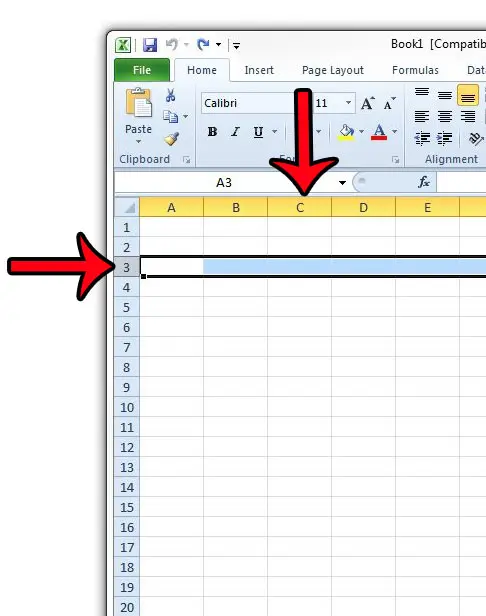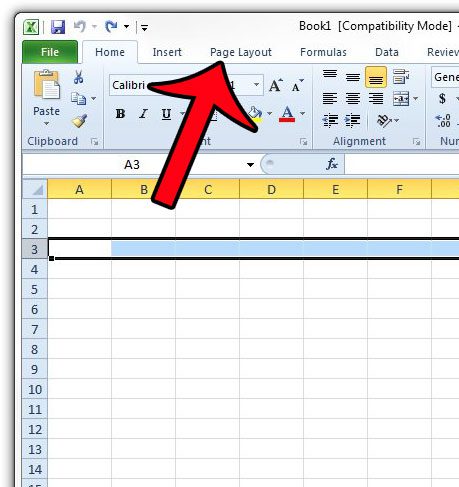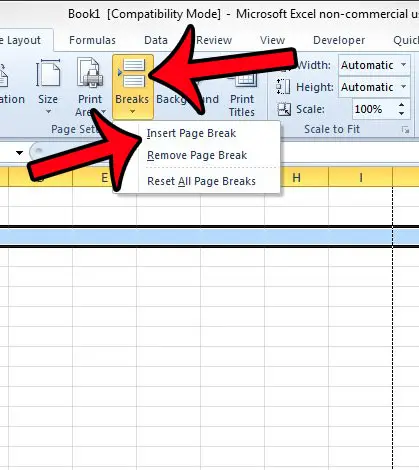Fortunately Excel 2010 offers a simple tool for inserting page breaks that will allow you to control where your worksheet is split either horizontally or vertically.
Inserting a Page Break in an Excel 2010 Worksheet
The steps in this article will allow you to add a page break to your worksheet in Microsoft Excel 2010. if you are using Excel 2013, then you can follow the steps in this guide. You can add a page break between rows in your worksheet, which will create a horizontal page split, or you can add the page break between columns, which will create a vertical page split. If you wish to create a horizontal page split, then you will either need to select a cell in the first column of your worksheet, or you will need to click on one of the row numbers at the left of the spreadsheet. Step 1: Open your worksheet in Excel 2010. Step 2: Select the row number or column letter at the left or top of the worksheet, respectively, before which you wish to add the page break. For example, selecting row 3 will cause the page break to occur between rows 2 and 3, or selecting column C would cause the page break to occur between columns B and C. Note that you can not insert a page break before the first row or column.
Step 3: Click the Page Layout tab at the top of the window.
Step 4: Click the Breaks button in the Page Setup section of the Office ribbon, then click the Insert Page Break option.
This article can show you how to remove any page breaks that have been manually added to your worksheet. If you are adding page breaks because you are having difficulty printing your worksheet, then you should read our guide to Excel printing for some additional tips. There are many different ways to improve the look of a printed spreadsheet, and you can often achieve the desired effect without using manual page breaks. After receiving his Bachelor’s and Master’s degrees in Computer Science he spent several years working in IT management for small businesses. However, he now works full time writing content online and creating websites. His main writing topics include iPhones, Microsoft Office, Google Apps, Android, and Photoshop, but he has also written about many other tech topics as well. Read his full bio here.
You may opt out at any time. Read our Privacy Policy