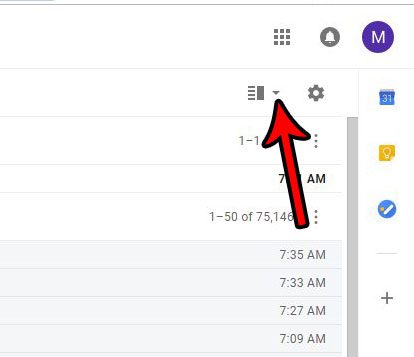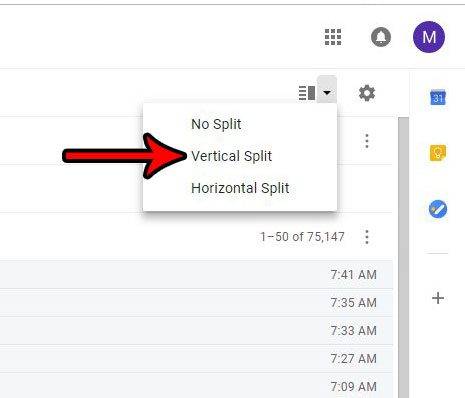If you are a Gmail user that has liked this option in other programs, then it’s possible to enable it for your Gmail inbox, too. Our tutorial below will show you how to add a reading pane in Gmail by enabling a vertical split view for your inbox. Are in you an email conversation that needs a better title? Our how to change subject line in Gmail article can show you how to update that information.
How to Use a Vertical Split in Gmail Inbox
The steps in this article were performed in the desktop version of Google Chrome, but will also work in other desktop browsers as well. Once you make this change, your Gmail inbox will appear with the vertical split on any browser on any computer that you use to check it. Read our guide on how to recall an email in Gmail and learn how to get back an email that you didn’t want to send. Step 1: Go to your Gmail inbox at https://mail.google.com/mail/u/0/#inbox. If you aren’t already signed into your account, then you will be prompted to do so. Step 2: Click the arrow to the right of the Toggle split pane mode button at the top-right of the window, above your inbox. Step 3: Select the Vertical split option. Your inbox display will refresh, with the reading pane at the right side of the window. If you select a message in your inbox you will see that message in the reading pane. If you don’t like this you can always select the No split option visible in step 3. There is also a horizontal split option, if you would prefer that instead. Have you ever sent an email that you didn’t mean to send? Find out how to unsend an email in Gmail by enabling an option that will give you up to 30 seconds after sending the message to recall it. After receiving his Bachelor’s and Master’s degrees in Computer Science he spent several years working in IT management for small businesses. However, he now works full time writing content online and creating websites. His main writing topics include iPhones, Microsoft Office, Google Apps, Android, and Photoshop, but he has also written about many other tech topics as well. Read his full bio here.
You may opt out at any time. Read our Privacy Policy