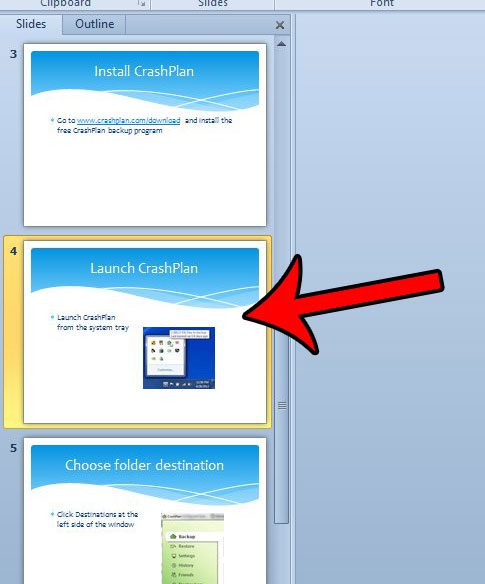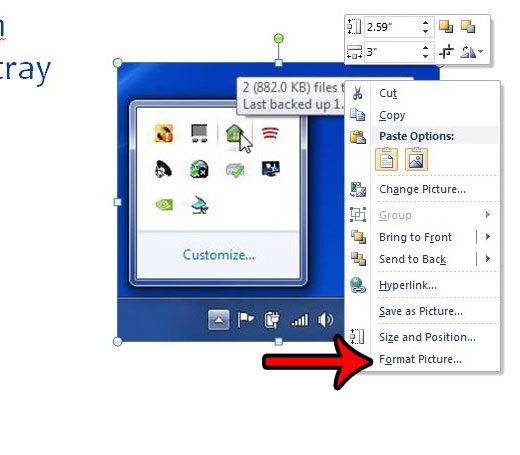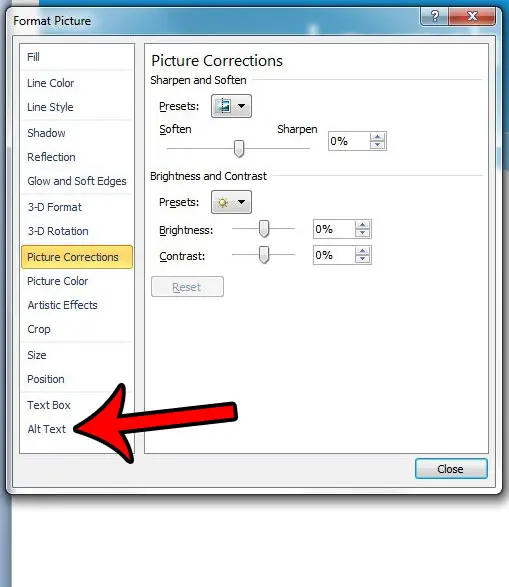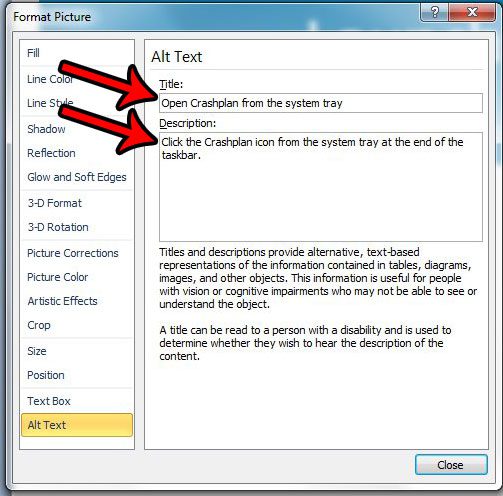You can also add alt text to pictures in Powerpoint 2010 slideshows if you know that some members of your audience might read your slideshow in a way that the alt text could be important. Our guide will show you how to add alt text to a picture in a Powerpoint 2010 slideshow.
Where to Add Alternate Text in Powerpoint 2010
The alt text attribute is something that is set individually for each picture in your slideshow. Screen reading tools are not able to describe or determine the contents of an image, so you will need to add a title and description for the image into a special Alt Text section of the picture formatting menu. Step 1: Open your slideshow in Powerpoint 2010. Step 2: Click a slide containing an image to which you need to add alt text.
Step 3: Right-click the picture, then select the Format Picture option.
Step 4: Click the Alt Text option in the left column of the Format Picture window.
Step 5: Type the title for the picture into the Title field, then type a description into the Description field.
Step 6: Click the Close button at the bottom of the window when you have finished. Is the file size of your Powerpoint slideshow too big for you to send it through email? Learn how to compress pictures in Powerpoint 2010 and reduce the size of the presentation file so that it is easier to share with others. After receiving his Bachelor’s and Master’s degrees in Computer Science he spent several years working in IT management for small businesses. However, he now works full time writing content online and creating websites. His main writing topics include iPhones, Microsoft Office, Google Apps, Android, and Photoshop, but he has also written about many other tech topics as well. Read his full bio here.
You may opt out at any time. Read our Privacy Policy