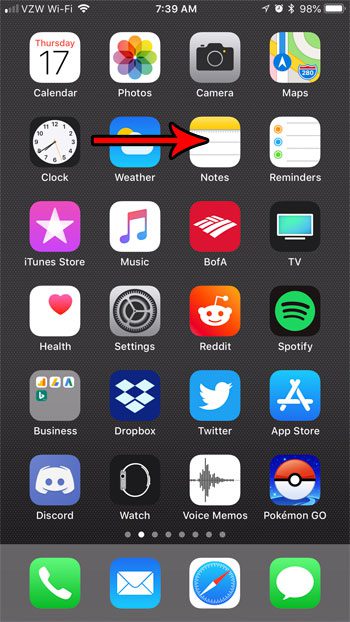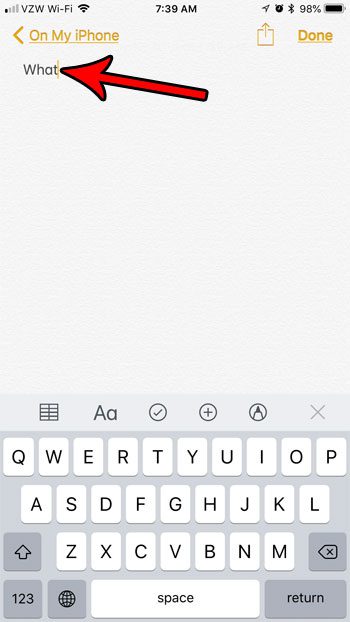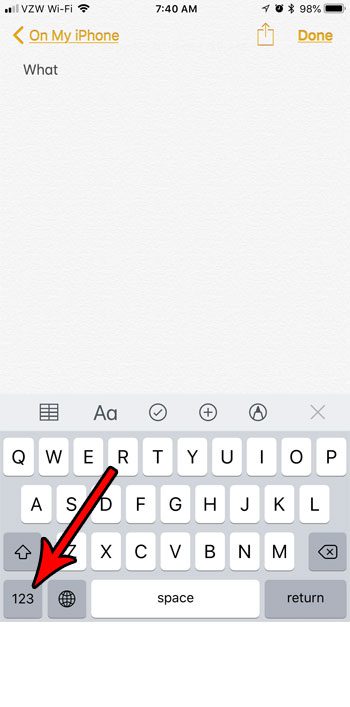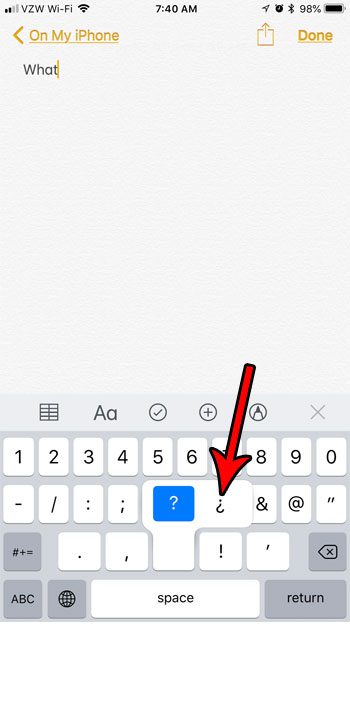One of the characters available to you with the default English keyboard on the iPhone is the upside down question mark or upside down exclamation point. Our tutorial below will show you where to find these characters and how to insert them if you would like to type one of them.
How to Insert an Upside Down Question Mark or Exclamation Point in iOS 11
The steps in this article were performed on an iPhone 7 Plus in iOS 11.3. By completing these steps you will use the iPhone’s default English keyboard to insert an upside down question mark or exclamation point into something that you are typing on the device. Step 1: Open an app that uses the iPhone’s default keyboard, such as Mail, Messages or Notes.
Step 2: Position the cursor at the point where you want to add the upside down question mark or exclamation point.
Step 3: Press the numbers button (123) at the bottom-left corner of the keyboard.
Step 4: Tap and hold on the ? or !, then choose the upside down version of that character to insert it into the message.
Are you using these symbols because you are typing in a languages where there are used a lot? Find out how to add a keyboard in a different language on your iPhone if there are other characters from a language that you would also like to use. After receiving his Bachelor’s and Master’s degrees in Computer Science he spent several years working in IT management for small businesses. However, he now works full time writing content online and creating websites. His main writing topics include iPhones, Microsoft Office, Google Apps, Android, and Photoshop, but he has also written about many other tech topics as well. Read his full bio here.
You may opt out at any time. Read our Privacy Policy