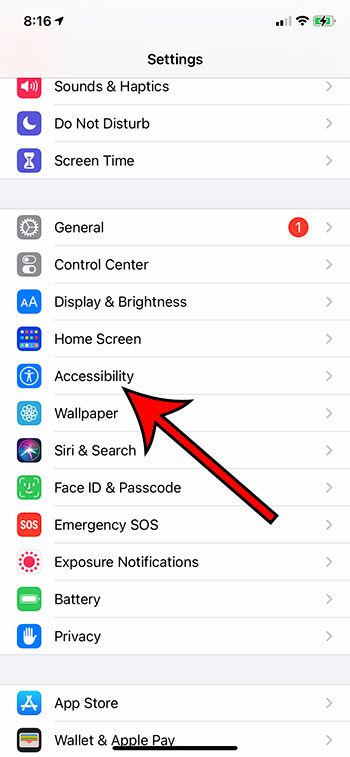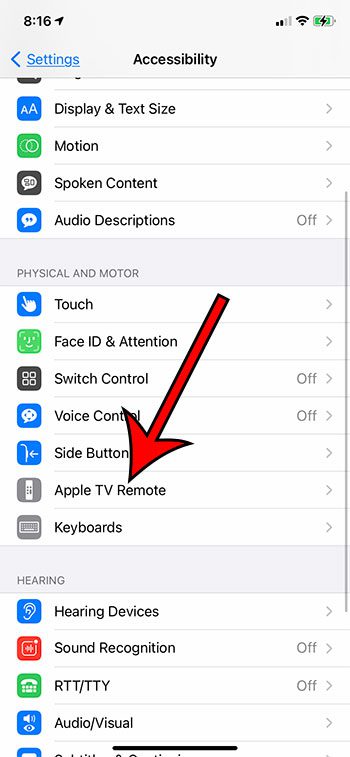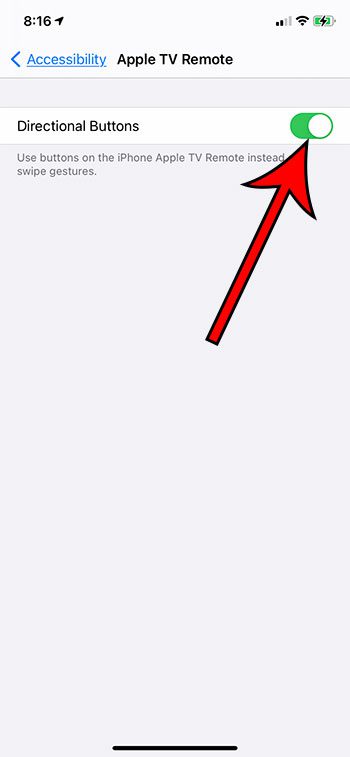The Apple TV is a great option when you are looking for something to use to stream content to your television. But if you have an Apple TV and have started using it, you may be unhappy with the remote control. You can also opt to use your iPhone to control your Apple TV, but even that may still be less than ideal. One way to make the Apple TV a little easier to use is to add directional buttons. You can then use those to navigate rather than the swipe gestures. Our guide below will show you where to find that setting so you can add directional buttons to the Apple TV remote.
How to Add Directional Buttons to the Apple TV Remote on an iPhone 11
Our guide continues below with additional information on adding directional buttons to the Apple TV remote, including pictures for these steps.
How to Use Directional Buttons Instead of Swiping on the iPhone’s Apple TV Remote
The steps in this article were performed on an iPhone 11 in iOS 14.3.
Step 1: Open the Settings app on your iPhone.
Step 2: Scroll down and select the Accessibility option.
Step 3: Choose the Apple TV Remote option.
Step 4: Tap the button to the right of Directional Buttons to enable it.
Now when you open the Apple TV Remote from the Control Center (by swiping down from the top-right corner of the screen) you should see arrows on the remote control rather than the large gesture square that was there before. Hopefully this will make it a little easier to navigate the interface on the Apple TV. One thing I have found to be helpful is that the Apple TV can automatically configure itself with your TV remote. This won’t work with all TVs, but it’s possible that it happened for yours.
See also
How to delete apps on an iPhone 8How to check an iTunes gift card balance on an iPhoneWhat is a badge app icon on an iPhone?How to make your iPhone louder
After receiving his Bachelor’s and Master’s degrees in Computer Science he spent several years working in IT management for small businesses. However, he now works full time writing content online and creating websites. His main writing topics include iPhones, Microsoft Office, Google Apps, Android, and Photoshop, but he has also written about many other tech topics as well. Read his full bio here.
You may opt out at any time. Read our Privacy Policy