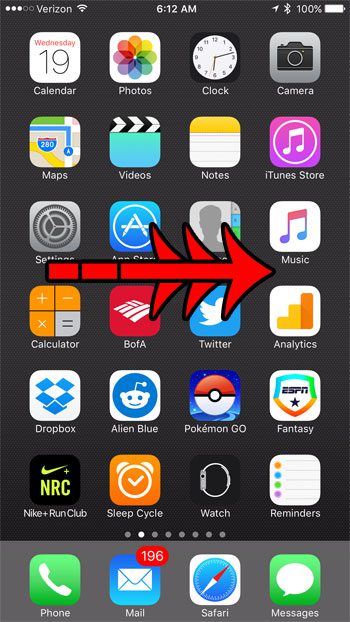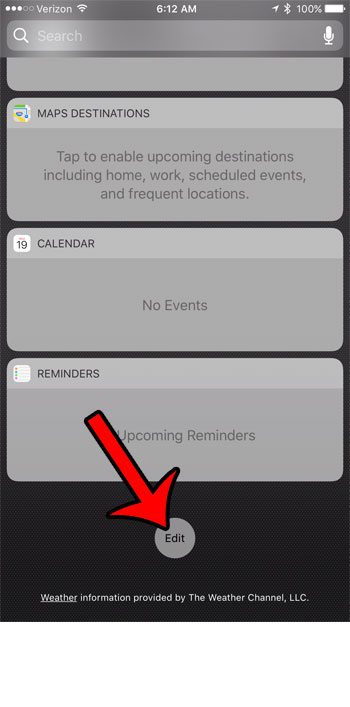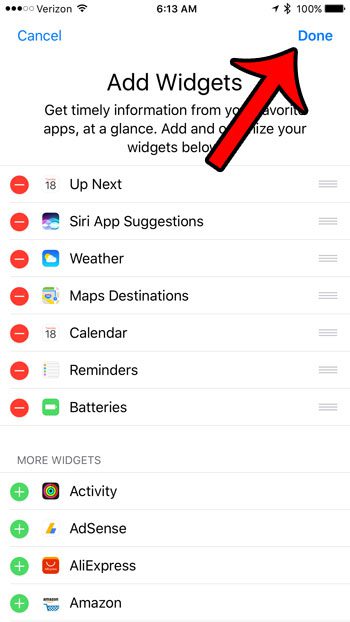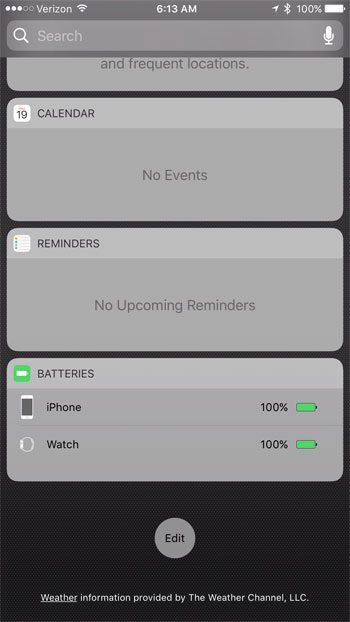Our guide below will help you to add the Batteries widget to the iPhone widget screen so that you can view the battery life of your iPhone, as well as an attached Apple Watch, as a percentage. Once you’re done making that change, you can check out this guide on adjusting your iPhone’s Auto-Lock time.
How to Add the Widget to Your iPhone That Shows Your iPhone and Apple Watch Battery Life
The steps in this article were performed on an iPhone 7 Plus, in iOS 10. The widgets used in the steps below were not available until iOS 10, so you will need to be running that version of iOS in order to complete this tutorial. If you have AirPods and are getting tired of those annoying Siri interruptions, then our guide on how to turn off AirPod notifications can show you how to stop them. Step 1: Press the Home button to navigate to the primary Home screen, then swipe right to access the widget page. Step 2: Scroll to the bottom of the screen, then tap the Edit button. Step 3: Scroll down to the More Widgets section, then tap the green + icon to the left of Batteries. Step 4: Tap the Done button at the top-right corner of the screen. Note that you can change the position of the Batteries widget by tapping and holding on the three horizontal lines to the right of the widget, then dragging it to the desired location. You should now be able to see the Batteries widget on your widget screen. It should look like the image below. If you have an Apple Watch paired to your iPhone, then the battery life for the watch will be shown here as well. To learn how to use a setting on your iPhone battery that can save some battery life, read this article about Low Power Mode. This is a feature that you can access in a couple of different ways, and it can be a big help in increasing the amount of battery life that you get from a single charge. After receiving his Bachelor’s and Master’s degrees in Computer Science he spent several years working in IT management for small businesses. However, he now works full time writing content online and creating websites. His main writing topics include iPhones, Microsoft Office, Google Apps, Android, and Photoshop, but he has also written about many other tech topics as well. Read his full bio here.
You may opt out at any time. Read our Privacy Policy