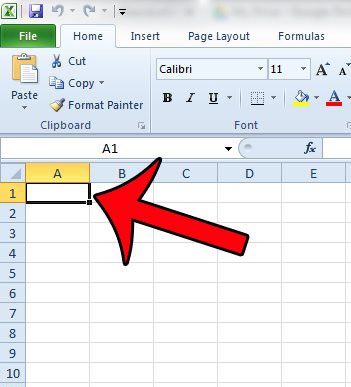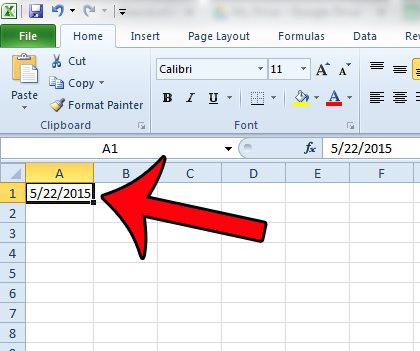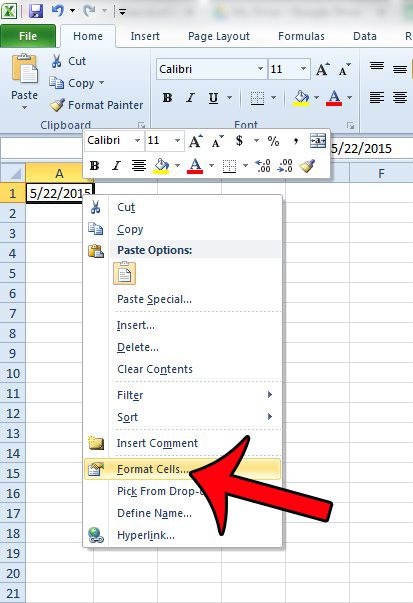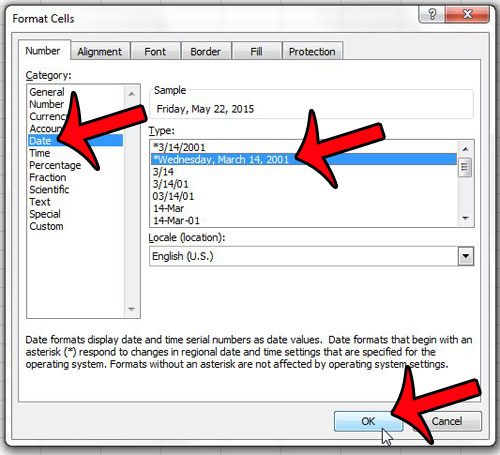many people won’t use a lot of these, but they can be very helpful for the people that do need them. One such item involves a way to add the current date to a cell, and all it takes is a couple of keys on your keyboard. The Excel current date shortcut is one of the more useful, yet least-frequently-used options (at least in my experience) for many types of spreadsheets. If you have a spreadsheet that you update periodically in Microsoft Excel 2010, then you may also have a column where you keep track of the date when a record was added or modified. If you are manually typing the current date into that cell, it can become tedious to do so over and over. It can also be very easy to forget to change that information, which could have negative implications if the current date plays an important role in your data. Fortunately, there is a keyboard shortcut in Microsoft Excel 2010 that allows you to add the current date to a cell in your worksheet. Our tutorial below will show you how to use the keyboard shortcut, and also show how you can format the date to meet your needs. Do you have multiple cells that you want to combine into one? Our how to combine three Excel columns into one article will show you a formula that can do this for you.
Excel Current Date Shortcut for Excel 2010 (Guide with Pictures)
Note that the steps in this article will add the current date to your cell. That value will remain in that cell, and will not update as the date changes. If you would prefer to have the date updated as the day changes, then you can use the =TODAY() function instead of using the steps below. The Excel current date function might be preferable if you need the data in the cell to update to whatever the current date is.
Step 1: Open the spreadsheet into which you want to add the current date.
Step 2: Click the cell in which the current date is to be displayed.
Step 3: Press Ctrl + ; on your keyboard.
Step 4: The date should now be visible in your cell.
Note that this information is added to the cell as text, so it will not update as the date changes. If you wish to change the format of the date so that it displays differently, you can right-click the cell, then click the Format Cells option. Click the Date option in the column at the left side of the window, select your preferred date format from the options under Type, then click the OK button at the bottom of the window.
Summary – Excel current date shortcut
Now that you know the method for adding the current date to an Excel cell you can use this whenever you need to quickly input this information as part of your spreadsheet. Do you have two columns of dates in your spreadsheet, and you would like to be able to find the number of days between those dates? Learn how to calculate the number of days between two calendar dates in Excel to easily find this information. After receiving his Bachelor’s and Master’s degrees in Computer Science he spent several years working in IT management for small businesses. However, he now works full time writing content online and creating websites. His main writing topics include iPhones, Microsoft Office, Google Apps, Android, and Photoshop, but he has also written about many other tech topics as well. Read his full bio here.
You may opt out at any time. Read our Privacy Policy