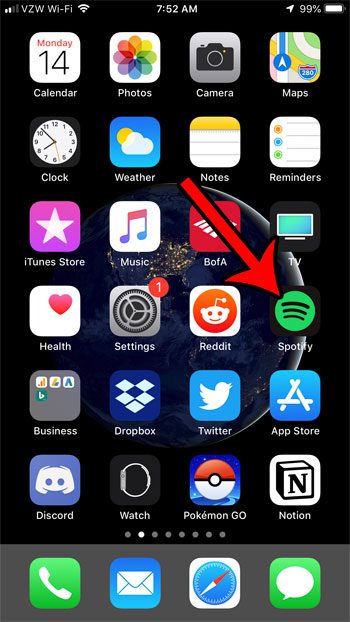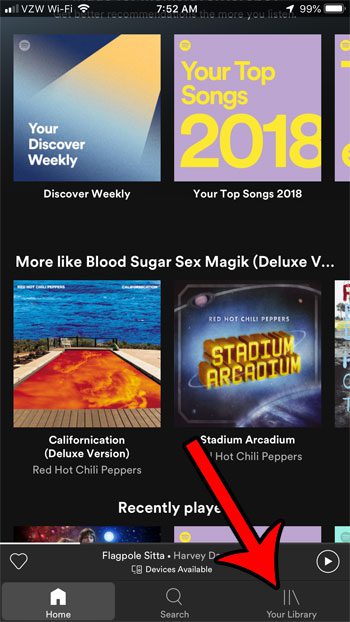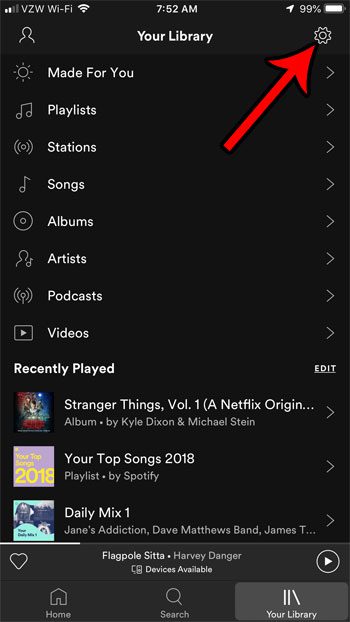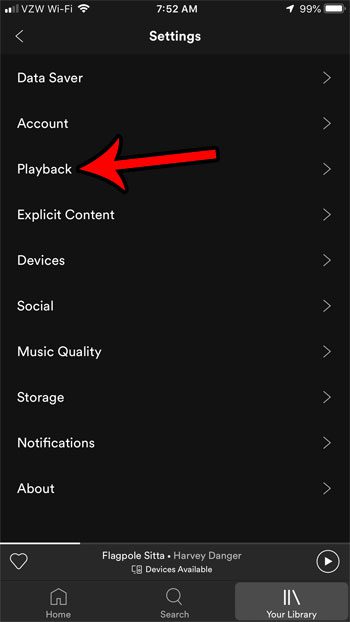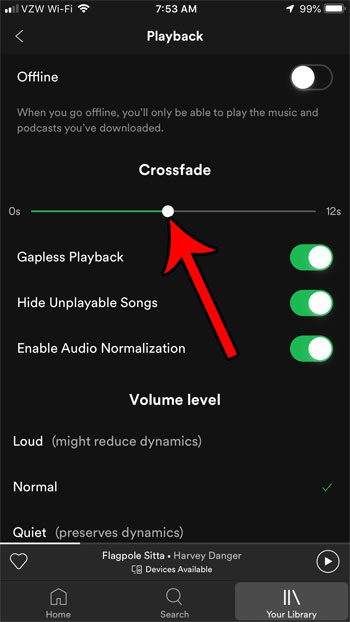If you have ever heard a playlist where a new songs starts playing as the old one is ending, then you have heard crossfade before. This can be a really useful option for some users, so you might be wondering how to adjust the crossfade setting for songs that you play in the Spotify app on your iPhone.
How to Change the Crossfade Setting in Spotify
The steps in this article were performed on an iPhone 7 Plus in iOS 12.1.2. I am using the most current version of the Spotify app that was available at the time this article was written. Note that the crossfade setting applies across the entire Spotify app on your device, so it will affect the playback of songs on all playlists. Step 1: Open Spotify. Step 2: Choose the Your Library tab at the bottom-right corner of the screen. Step 3: Touch the gear icon at the top-right of the screen. Step 4: Select the Playback option. Step 5: Tap and hold on the slider button under Crossfade, then drag it to the right or left to adjust the duration of the crossfade. Have you made a playlist that you want to be able to share with others, or to let other people search for? Find out how to make a playlist public in Spotify and make it easier for other people to listen to that playlist. After receiving his Bachelor’s and Master’s degrees in Computer Science he spent several years working in IT management for small businesses. However, he now works full time writing content online and creating websites. His main writing topics include iPhones, Microsoft Office, Google Apps, Android, and Photoshop, but he has also written about many other tech topics as well. Read his full bio here.
You may opt out at any time. Read our Privacy Policy