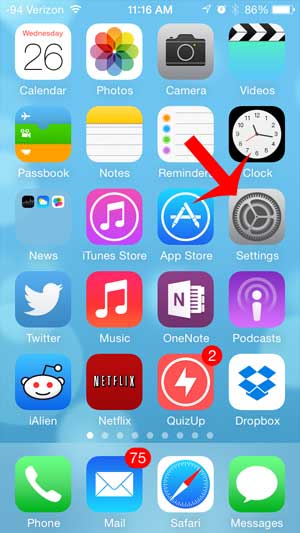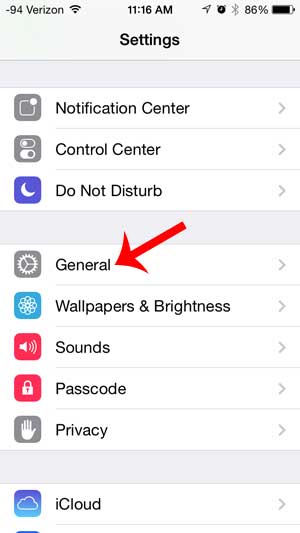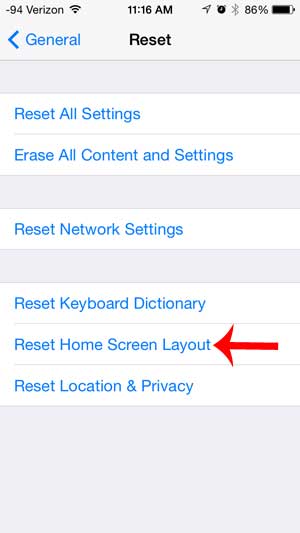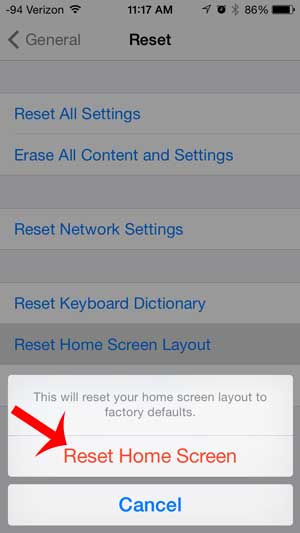But over time it can become difficult to locate apps that you do not use very often, especially if you manually move your apps around. When you combine that with how the iPhone simply places app icons in the first open spot that it can find on your Home screen, you can wind up with a phone that is difficult to navigate. An easy way to fix this problem is to re-sort your apps and list them all alphabetically. This is especially helpful when you have dozens of apps installed, or when you need to find an app whose icon you don’t recognize.
Sort Your Apps Alphabetically on the iPhone 5
The steps below were performed in iOS 7 on an iPhone 5. The method is very similar in earlier versions and later versions of iOS, but your screen may look different than the images below. We are going to be sorting apps alphabetically in the steps below, as that is the only option that is available. The default apps (the ones that cannot be uninstalled) will be listed in their factory default configuration. Additional apps that you have installed will be listed alphabetically, starting on the second Home screen that you access by swiping the screen from right to left. You can also sort your apps into folders to minimize the amount of scrolling that you need to do. This can allow you to create some custom sorting options. Learn how to create app folders on the iPhone here. Step 1: Touch the Settings icon.
Step 2: Select the General option.
Step 3: Scroll down and touch the Reset button.
Step 4: Touch the Reset Home Screen Layout button.
Step 5: Touch the Reset Home Screen button to confirm that you want to perform this action.
Summary – how to alphabetize apps on an iPhone
All of the default iPhone apps will be shown on the first Home screen. You can swipe to the left to navigate to the second screen, where the additional apps that you have installed will be listed alphabetically. Do you have a lot of apps that you do not use anymore? Learn how to delete apps on an iPhone to clear up your Home screen and provide yourself with some additional storage space. After receiving his Bachelor’s and Master’s degrees in Computer Science he spent several years working in IT management for small businesses. However, he now works full time writing content online and creating websites. His main writing topics include iPhones, Microsoft Office, Google Apps, Android, and Photoshop, but he has also written about many other tech topics as well. Read his full bio here.
You may opt out at any time. Read our Privacy Policy