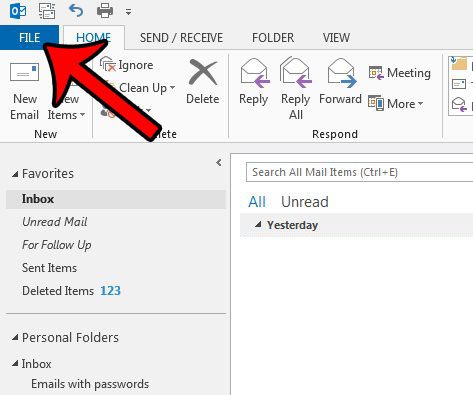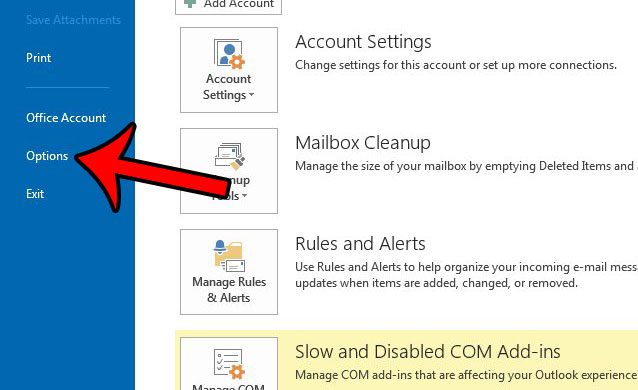Fortunately Outlook 2013 also has an option that will automatically check your spelling when you click the “Send” button. You will then have the opportunity to review the spelling mistakes that Outlook has identified, and you can choose to change them or ignore them as you see fit.
Automatically Spell Check Email Messages Before You Send Them in Outlook 2013
The steps in this article are going to show you how to change a setting in Outlook Options so that the program will automatically run a spell check before it sends the message. If this becomes tedious, then you can turn it back off and only run manual spell checks when you think they are needed. This article will show you how to run a spell check on your own. Continue below to see how to turn on automatic spell checks in Outlook 2013. Step 1: Open Outlook 2013. Step 2: Click the File tab at the top-left corner of the window.
Step 3: Click Options in the column at the left side of the window.
Step 4: Click the Mail tab at the left side of the Outlook Options window.
Step 5: Check the box to the left of Always check spelling before sending, then click the OK button at the bottom-left corner of the window to save and apply your changes.
Now when you click the Send button after finishing an email, the spell checker will run instead. Once you have chosen to ignore or change the last spelling error that Outlook’s spell checker identifies, the message will be sent. Do you often write messages that you would prefer to send at a later time or date? This article – https://www.solveyourtech.com/how-to-delay-delivery-of-an-email-in-outlook-2013/ – will walk you through using the “delay delivery” option in Outlook 2013. After receiving his Bachelor’s and Master’s degrees in Computer Science he spent several years working in IT management for small businesses. However, he now works full time writing content online and creating websites. His main writing topics include iPhones, Microsoft Office, Google Apps, Android, and Photoshop, but he has also written about many other tech topics as well. Read his full bio here.
You may opt out at any time. Read our Privacy Policy