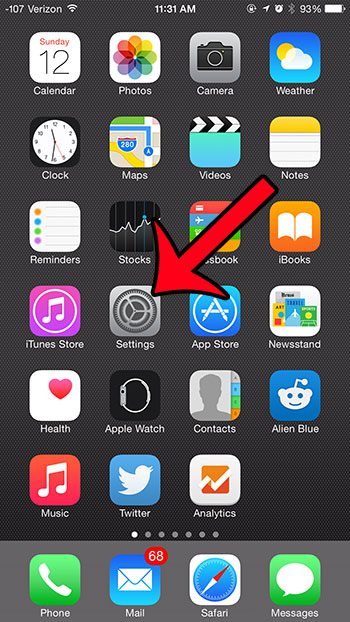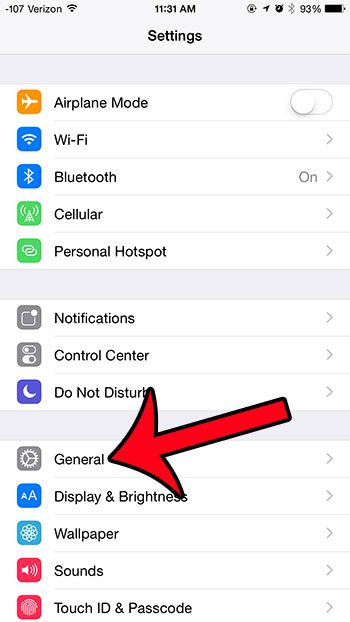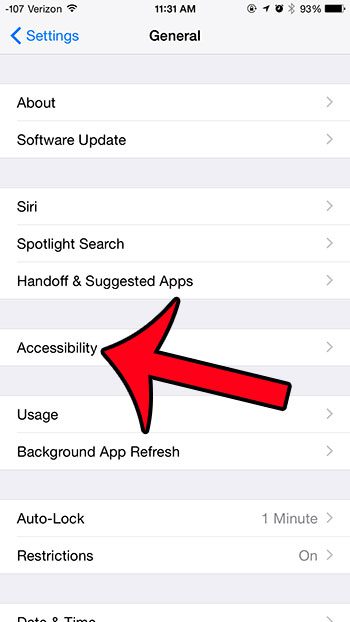If you are using speakerphone for every call, then needing to turn it on when you answer the call can be a bit tedious. Fortunately you can configure your iPhone so that you answer every call with speakerphone by following the steps in our tutorial below.
How to Answer Every Call with Speakerphone in iOS 8
The steps in this article were written using an iPhone 6 Plus, in iOS 8.1.3. These steps will also work for different iPhone models using the same version of iOS. If you are not sure which version of iOS is on your device, then you can read this guide to find out. Step 1: Open the Settings menu by tapping the Settings icon.
Step 2: Select the General option.
Step 3: Select the Accessibility option.
Step 4: Scroll down and tap the Call Audio Routing button.
Step 5: Select the Speaker option.
All calls that you receive on your device will now be answered with the speakerphone until you return to this menu and change the setting back to Automatic or Headset. Are you looking for ways to improve your iPhone’s battery life? One option is to turn on the Reduce Motion option on the Accessibility menu. Another way to deal with battery life issues is to buy a portable charger. After receiving his Bachelor’s and Master’s degrees in Computer Science he spent several years working in IT management for small businesses. However, he now works full time writing content online and creating websites. His main writing topics include iPhones, Microsoft Office, Google Apps, Android, and Photoshop, but he has also written about many other tech topics as well. Read his full bio here.
You may opt out at any time. Read our Privacy Policy