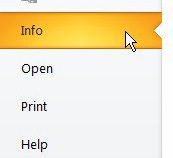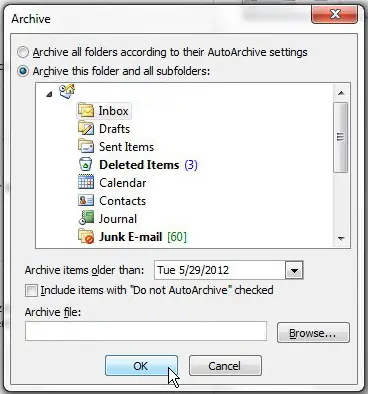Are you interested in archiving your calendar, too? You can read this article to learn how to do that as well.
Manually Archive Emails in Outlook 2010
The process for doing this is actually pretty simple and, considering the benefit that you will gain be archiving your old messages, is something that you should consider doing frequently to keep Outlook running lean and mean. Step 1: Launch Outlook 2010. Step 2: Click the orange File tab at the top-left corner of the window. Step 3: Click Info in the column at the left side of the window.
Step 4: Click the Cleanup Tools drop-down menu in the center section of the window, then click the Archive option.
Step 5: Click Inbox in the section at the top of the window. Step 6: Click the drop-down menu to the right of Archive items older than, then choose the date for which you want to archive all previous messages. If you want to know or select where the archive file will be created, click the Browse button to view or change the location. Step 7: Click the OK button at the bottom of the window to start the archive process.
This will create a separate archive file with all of the messages that you elected to archive. You can open this file later if oyu need to access one of the messages that you have archived. If you have archived old messages and Outlook is still running slow, then you might need to consider upgrading your computer. There are a number of excellent, affordable laptops on the market right now. Learn about one of them by reading our HP 2000-2a20nr 15.6-Inch Laptop (Black) review. After receiving his Bachelor’s and Master’s degrees in Computer Science he spent several years working in IT management for small businesses. However, he now works full time writing content online and creating websites. His main writing topics include iPhones, Microsoft Office, Google Apps, Android, and Photoshop, but he has also written about many other tech topics as well. Read his full bio here.
You may opt out at any time. Read our Privacy Policy