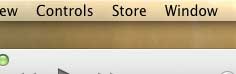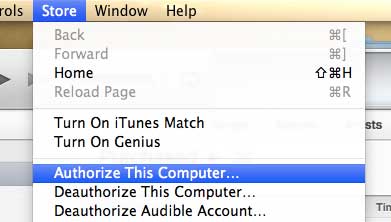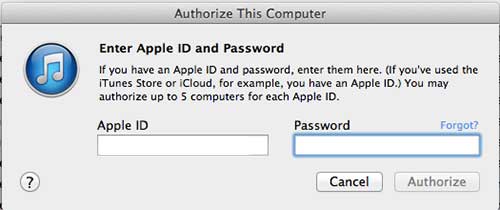Mac OS X iTunes – Authorize a Computer
You can authorize up to five computers with your Apple ID. If all of your authorizations are used, you will need to deauthorize all of your computers before you can authorize another one. You can then simply reauthorize any computer that you want to use by following the steps outlined below. Step 1: Launch iTunes. Step 2: Click Store at the top of the screen.
Step 3: Select the Authorize this computer option.
Step 4: Enter your Apple ID and password when prompted.
Step 5: You will then see a screen like the image below that tells you how many of your authorizations have been used.
Learn how to turn on Home Sharing in iTunes so you can access your content from an Apple TV. After receiving his Bachelor’s and Master’s degrees in Computer Science he spent several years working in IT management for small businesses. However, he now works full time writing content online and creating websites. His main writing topics include iPhones, Microsoft Office, Google Apps, Android, and Photoshop, but he has also written about many other tech topics as well. Read his full bio here.
You may opt out at any time. Read our Privacy Policy