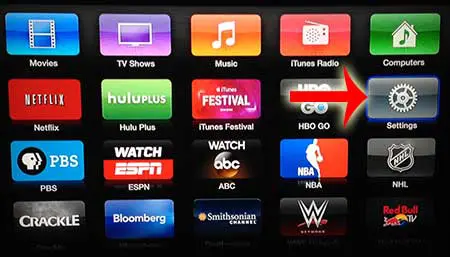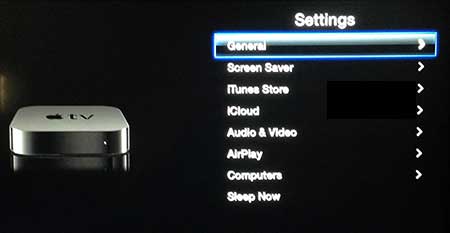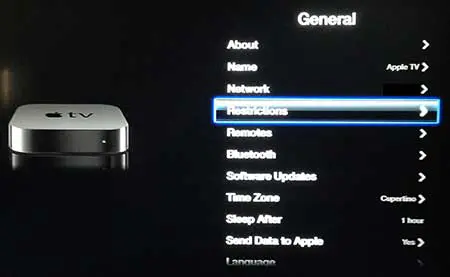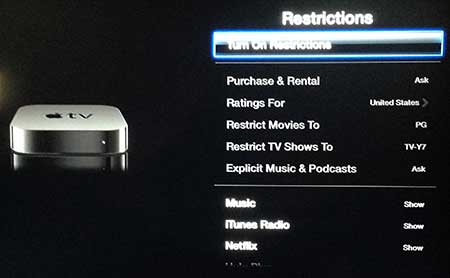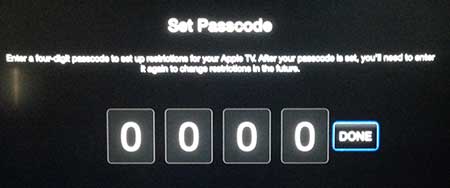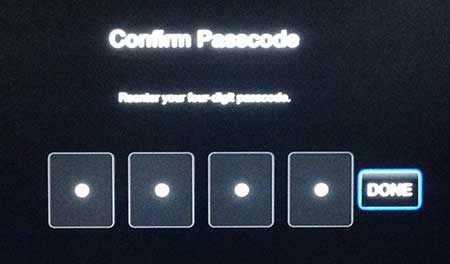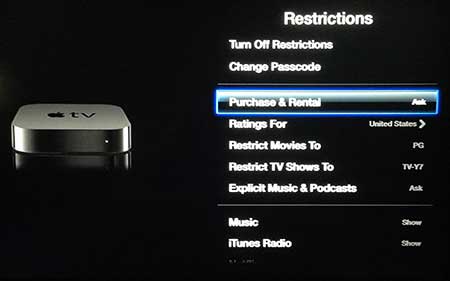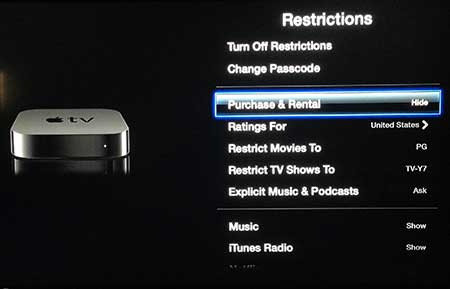Fortunately you can set restrictions on your Apple TV that hide the Movies, TV Shows and Music stores on the device, thereby preventing people from making purchases or rentals on your Apple TV.
Prevent Purchases and Rentals On the Apple TV
The tutorial below is actually going to teach you how to hide the purchase and rentals options on your Apple TV. It is accomplished by creating a 4-digit passcode that allows you to change the function of many of the apps on the Apple TV. Step 1: Navigate to the Settings icon on the Apple TV Home screen, then press the silver center button on the remote control to select it. Step 2: Select the General option. Step 3: Select the Restrictions option. Step 4: Select the Turn on Restrictions option. Step 5: Enter a passcode, then select the Done button. Step 6: Re-enter the passcode, then press the Done button. Step 7: Select the OK option. Step 8: Scroll down to the Purchase & Rental option. Step 9: Press the silver center button on your remote control to change the setting to the right of Purchase & Rental until it says Hide. You can then press and Hold the Menu button on the remote control to return to the Apple TV home screen. After receiving his Bachelor’s and Master’s degrees in Computer Science he spent several years working in IT management for small businesses. However, he now works full time writing content online and creating websites. His main writing topics include iPhones, Microsoft Office, Google Apps, Android, and Photoshop, but he has also written about many other tech topics as well. Read his full bio here.
You may opt out at any time. Read our Privacy Policy