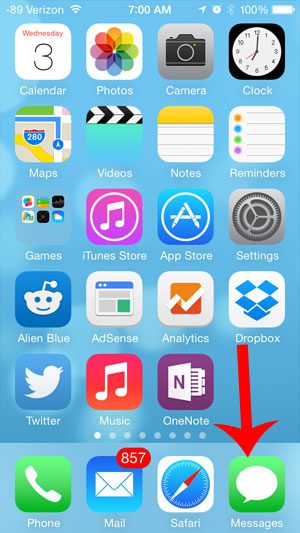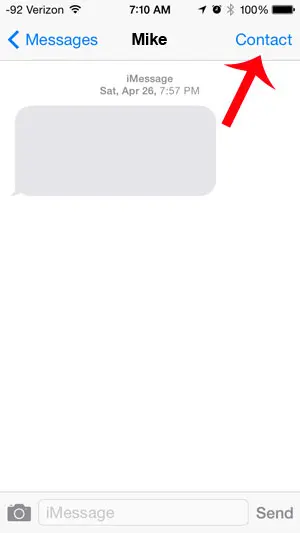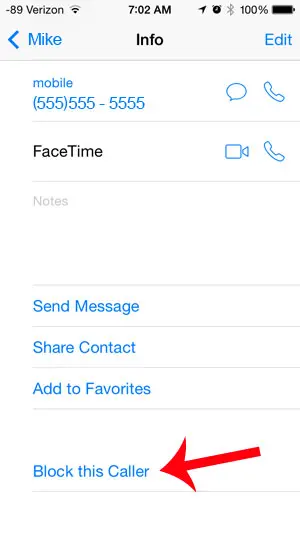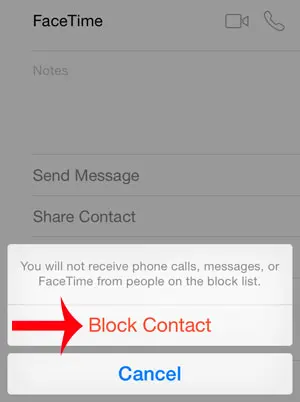If you are receiving text messages from an unwanted contact or phone number, then it can add some negativity to the smartphone experience. Our guide below will show you how to block a text message contact on your iPhone so that the number is no longer able to send you texts.
How to Block an iPhone Contact
Our guide continues below with additional information on how to block someone from sending you text messages on an iPhone, including pictures of these steps. No matter how much we try and avoid it, people that we don’t want to communicate with can often obtain our phone number. This means that they can contact you via a phone call, text message, or FaceTime. Fortunately, there is something that you can do about this on your iPhone 5 that has been updated to iOS 7. The method described in this article will show you how to block someone from contacting you through a text message that they have sent to your device. This process is started from the Messages app and can be applied if they are stored as a contact on your device, or if their phone number is simply being shown to identify the text message conversation that you have had with them. So if you are receiving unwanted text messages from someone, then you can use this method to prevent them from contacting you through the phone number that they have used. If you have a group message going and want to add someone else, then find out more with our how to add someone to group text iPhone tutorial.
How to Block a Contact from Sending Text Messages to Your iPhone (Guide with Pictures)
The steps below were written using an iPhone 5 with iOS 7. This feature is not available in earlier versions of iOS. This tutorial will assume that the person that you want to block from sending you text messages has already sent a message and that the message conversation is still in the Messages app. Additionally, the steps below will also block that person from calling you, or making a FaceTime call with you. The iPhone’s call-blocking feature will apply across all three of these contact methods, regardless of where you choose to block the number.
Step 1: Open the Messages app.
Step 2: Select the conversation with the person that you want to block.
Step 3: Touch the Contact button at the top-right of the screen.
Step 4: Touch the circled “i” icon under Done.
Step 5: Scroll to the bottom of the screen, then touch the Block this Caller button.
Step 6: Touch the Block Contact option.
Now that you know how to block someone that has sent you a text message on your iPhone you will be able to take advantage of this functionality to limit the number of unwanted messages you receive. Have you previously blocked someone that you now want to allow to contact you? This article will show you the necessary steps to remove someone from your blocked caller list. After receiving his Bachelor’s and Master’s degrees in Computer Science he spent several years working in IT management for small businesses. However, he now works full time writing content online and creating websites. His main writing topics include iPhones, Microsoft Office, Google Apps, Android, and Photoshop, but he has also written about many other tech topics as well. Read his full bio here.