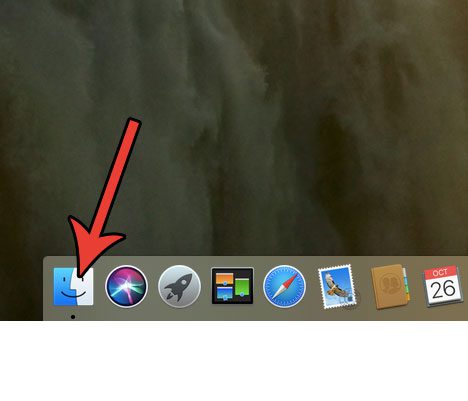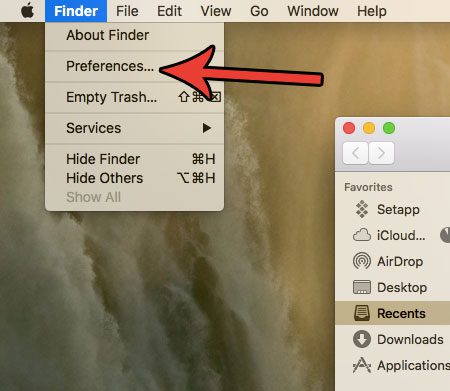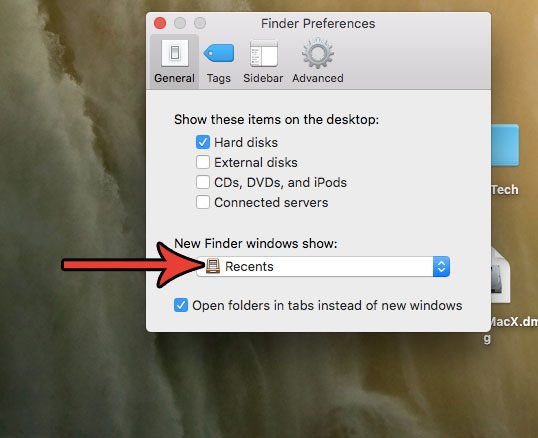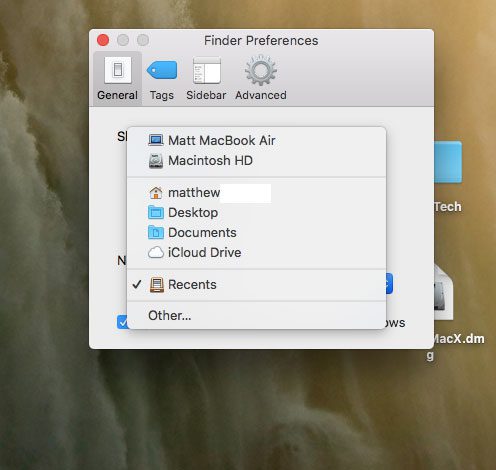If you double-click a folder on your desktop, then Finder will open directly to that folder. But if you launch the Find app from your dock or the Launchpad, then Finder opens to a different location. That location can vary depending on your current settings. For example, Finder opens to my recent files. But this is a customizable setting, and you have a few different options available to you that will let you open Finder to a different location.
How to Choose Location for New Finder Windows on a MacBook Air
The steps in this article were performed on a MacBook Air in macOS High Sierra. By changing this setting you will be changing the location that is visible when you open the Finder app. However, this will not change anything about the way that a folder opens if you double click it on your desktop, or through any other specific location. Step 1: Open a Finder window. Step 2: Click Finder in the menu bar at the top of the screen, then choose the Preferences option. Step 3: Click the dropdown menu under New Finder window shows. Step 4: Select the location that you wish to open to when you launch the Finder app. Looking for an app that can help you manage the junk and other unnecessary files on your Mac? Check out CleanMyMac and see if it offers what you are looking for from a maintenance and utility app for your MacBook. After receiving his Bachelor’s and Master’s degrees in Computer Science he spent several years working in IT management for small businesses. However, he now works full time writing content online and creating websites. His main writing topics include iPhones, Microsoft Office, Google Apps, Android, and Photoshop, but he has also written about many other tech topics as well. Read his full bio here.