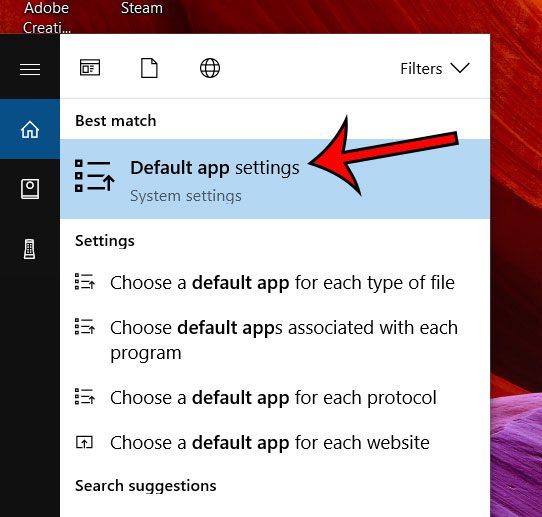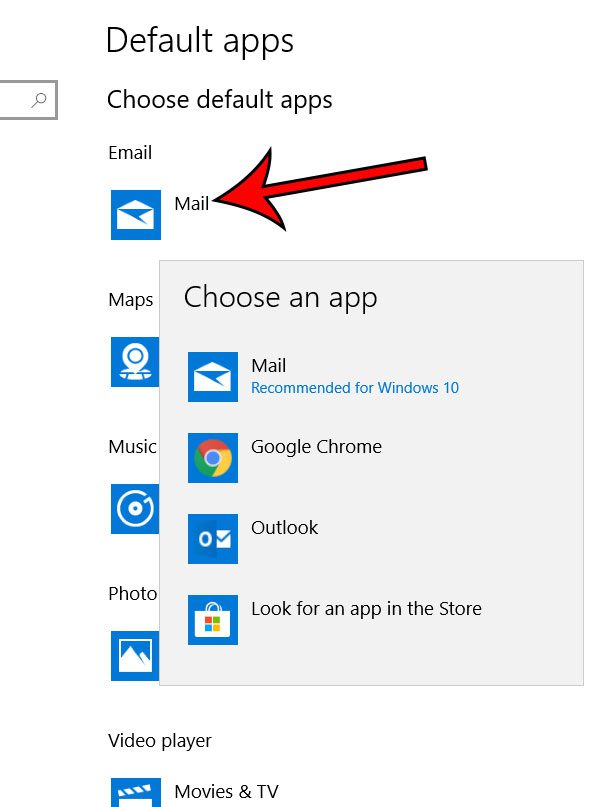But just as you can change the default browser to something like Chrome or Firefox, you can change the default Mail app to something else as well. Our tutorial below will show you where this setting is located so that you can choose to use another email application, such as Outlook, as your default mail program.
How to Set a New App as the Default in Windows 10
The steps in this article are going to show you how to set the app that is used by default when you perform a “mail” action, such as clicking on a hyperlinked email address in a Word document. If you are already using a Mail app, such as Outlook, and it isn’t the default, then actions performed within Outlook will still occur in that program. Step 1: Type “default app” into the search field at the bottom-left corner of the screen.
Step 2: Choose the Default app settings option at the top of the list of search results.
Step 3: Click the Mail button under Email, then choose the app that you would like to use by default when you perform a mail action.
Note that your computer will list the apps that are currently installed on your computer which are capable of being set as the default mail application. Want to make it easier to find the apps you use all the time? Read about how to do this in Windows 10 by putting your most used apps on the Start screen. After receiving his Bachelor’s and Master’s degrees in Computer Science he spent several years working in IT management for small businesses. However, he now works full time writing content online and creating websites. His main writing topics include iPhones, Microsoft Office, Google Apps, Android, and Photoshop, but he has also written about many other tech topics as well. Read his full bio here.