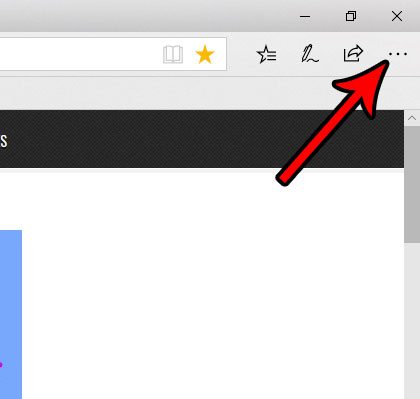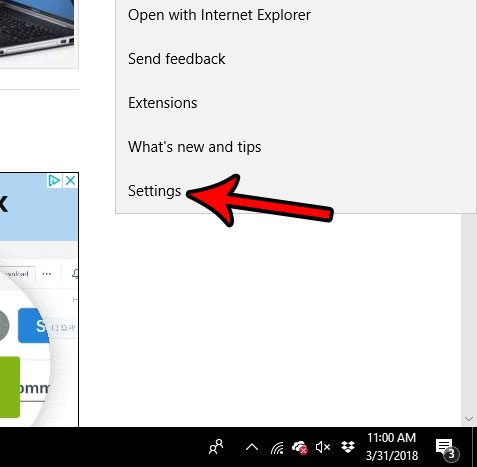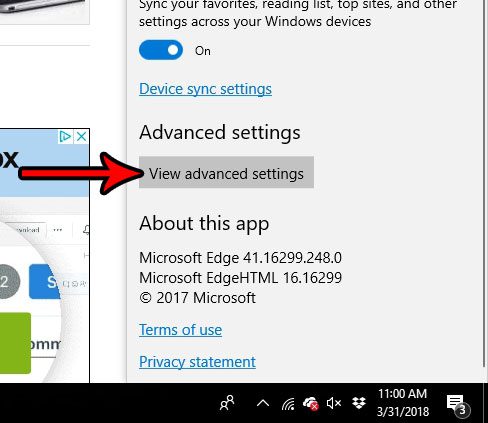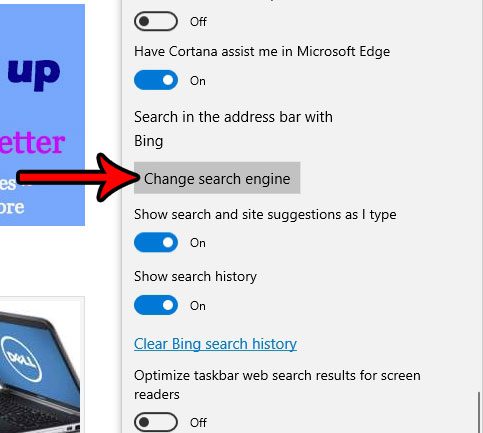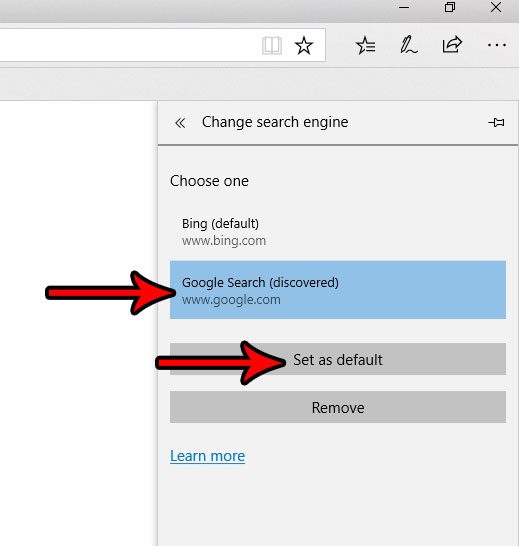Microsoft Edge is one such Web browser that allows this functionality, but you have likely noticed that the searches which you perform in this manner are done in the Bing search engine. While some people might prefer to use the Microsoft search engine, others might prefer to use something different, like Google. Our tutorial below will show you how to switch the default search engine in Edge away from Bing and to something else.
How to Use Google as the Default Search Engine in Edge
The steps in this article were performed in Microsoft Edge, on a Windows 10 computer. The steps in this guide will focus specifically on switching the default search engine in Edge from Bing to Google, but you can also elect to choose one of the other search engine options instead. Note that you will need to have visited the search engine in Edge at some point if you wish to make it the default search engine. Step 1: Open Microsoft Edge. Step 2: Click the Settings and more button (the one with the three dots) at the top-right corner of the window.
Step 3: Choose the Settings option at the bottom of the menu.
Step 4: Scroll down and click the View advanced settings button.
Step 5: Scroll down and select the Change search engine button under Search in the address bar with.
Step 6: Select the search engine that you wish to use, then click the Set as default button. As mentioned earlier, search engines will only appear here if you have visited them in the past. If you do not see the search engine you want to use as the default in Edge, then browse to that search engine first, then come back and follow these steps.
Are you trying to complete a task, such as filling out a form, but are unable to do so because Edge keeps blocking the form from opening? Find out how to stop blocking pop-ups in Edge if you need to access something that is being blocked by Edge’s pop-up blocker. After receiving his Bachelor’s and Master’s degrees in Computer Science he spent several years working in IT management for small businesses. However, he now works full time writing content online and creating websites. His main writing topics include iPhones, Microsoft Office, Google Apps, Android, and Photoshop, but he has also written about many other tech topics as well. Read his full bio here.
You may opt out at any time. Read our Privacy Policy