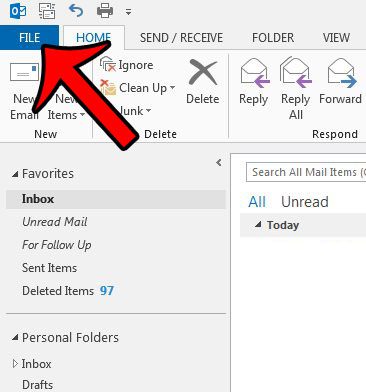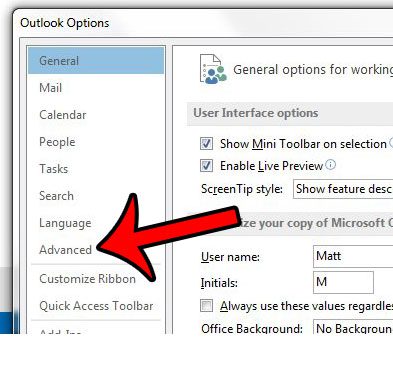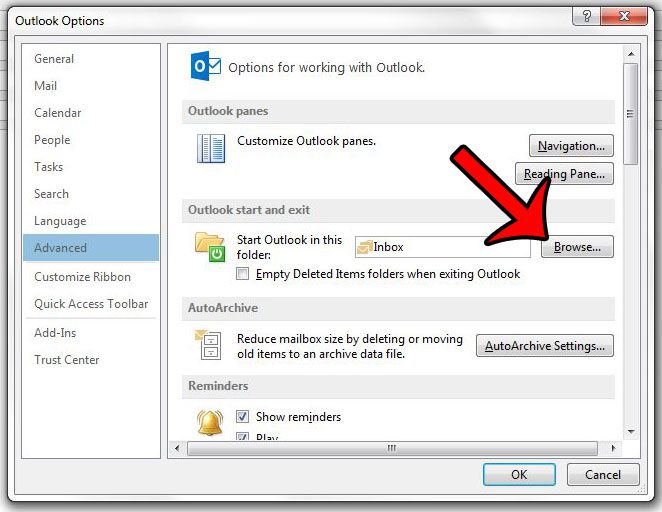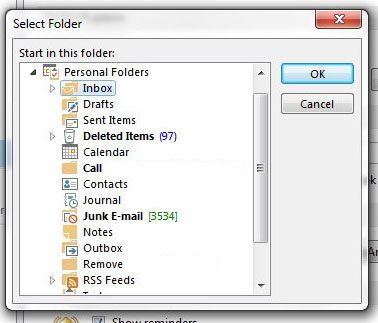But if you have set up rules in Outlook 2013 that filter messages into different folders, then you might prefer to use one of those other folders as the default folder in the program. Our guide below will show you where to modify the default folder setting in Outlook 2013 so that you can select whichever folder you prefer.
Changing the Default Startup Folder in Outlook 2013
The steps below will change the folder that Outlook displays when the program is first launched. You will still be able to navigate between folders by clicking them from the Folder Pane at the left side of the window. Here is how to change the default startup folder in Outlook 2013 – These same steps are shown below with pictures – Step 1: Open Outlook 2013. Step 2: Click the File tab at the top-left corner of the window. Step 3: Click Options in the column at the left side of the window. Step 4: Click the Advanced tab at the left side of the Outlook Options window. Step 5: Click the Browse button to the right of Start Outlook in this folder. Step 6: Click the folder in which you would like Outlook to open by default, then click the OK button. You can then click the OK button at the bottom of the Outlook Options window to save and apply your changes. If you feel that Outlook doesn’t check your mail server for new messages often enough, then you might wish to change that setting. Learn how to change the send and receive frequency in Outlook 2013 and tell the program how often it should check for new messages.
See also
How to disable work offline in OutlookHow to strikethrough in OutlookHow to create a Vcard in OutlookHow to view the blocked sender list in OutlookHow to set up Gmail in Outlook
After receiving his Bachelor’s and Master’s degrees in Computer Science he spent several years working in IT management for small businesses. However, he now works full time writing content online and creating websites. His main writing topics include iPhones, Microsoft Office, Google Apps, Android, and Photoshop, but he has also written about many other tech topics as well. Read his full bio here.
You may opt out at any time. Read our Privacy Policy