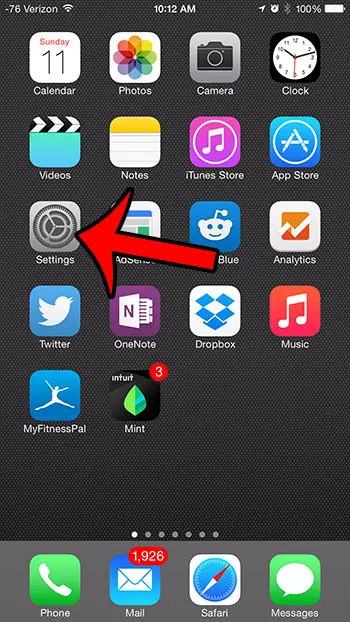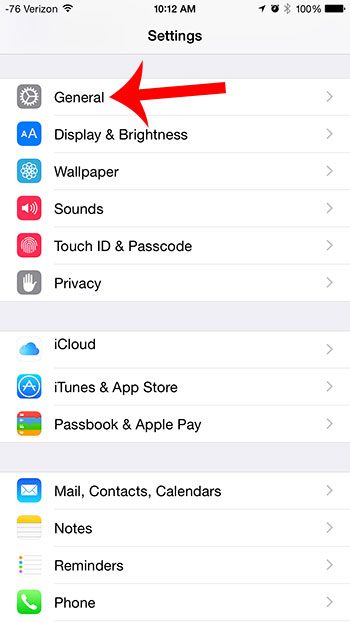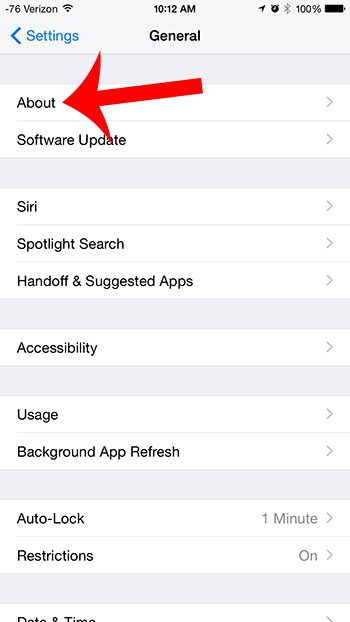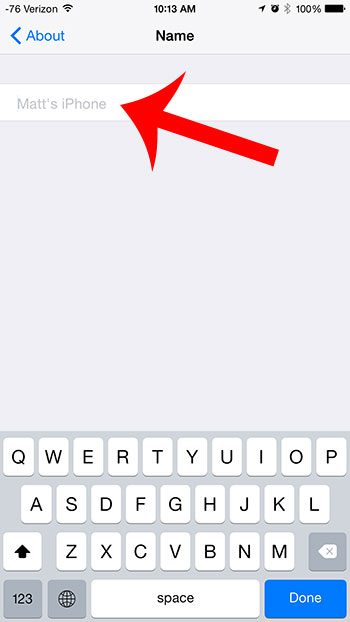If your iPhone has a generic name, such as My iPhone, then you might wish to change it to something that is more personalized. As discussed in our article here, that name will also update when you are connecting Bluetooth devices. Our short guide below will show you how to change the device name on your iPhone to whatever name you wish to use.
Change Your Device Name on an iPhone 6 Plus
This how-to guide was written using an iPhone 6 Pus, in iOS 8.1.2. This will also work on other devices running this version of iOS, as well as devices that are running iOS 7. Step 1: Tap the Settings icon. Step 2: Scroll down and select the General option. Step 3: Tap the About button at the top of the screen. Step 4: Tap the Name button at the top of the screen. Step 5: Tap the x button to delete the existing name, then type in the new name that you want to use for your device. Would you like to configure your iPhone so that it automatically installs updates for your apps? Read here to learn how to do this on your iPhone. After receiving his Bachelor’s and Master’s degrees in Computer Science he spent several years working in IT management for small businesses. However, he now works full time writing content online and creating websites. His main writing topics include iPhones, Microsoft Office, Google Apps, Android, and Photoshop, but he has also written about many other tech topics as well. Read his full bio here.
You may opt out at any time. Read our Privacy Policy