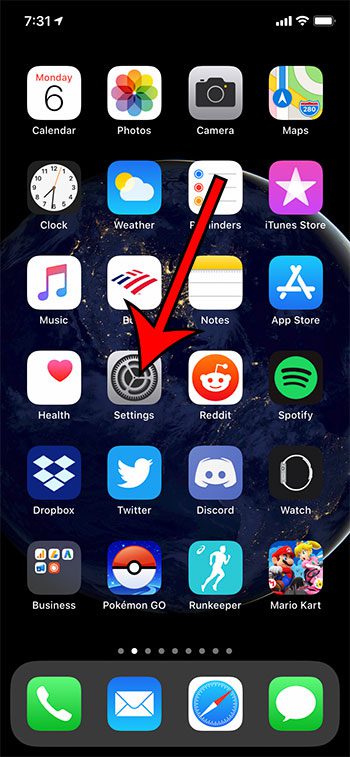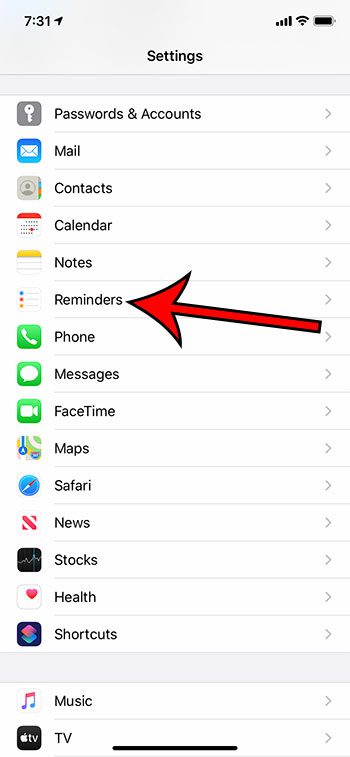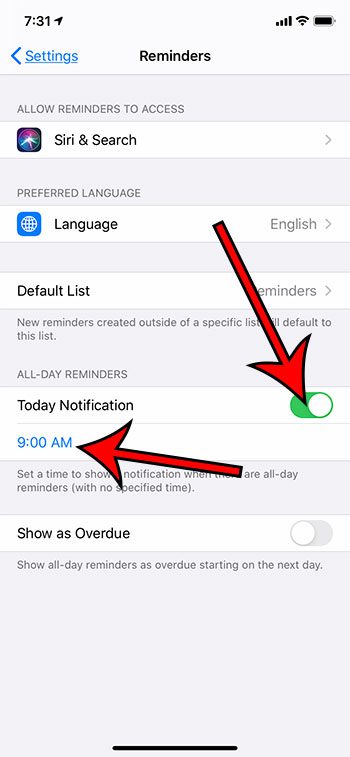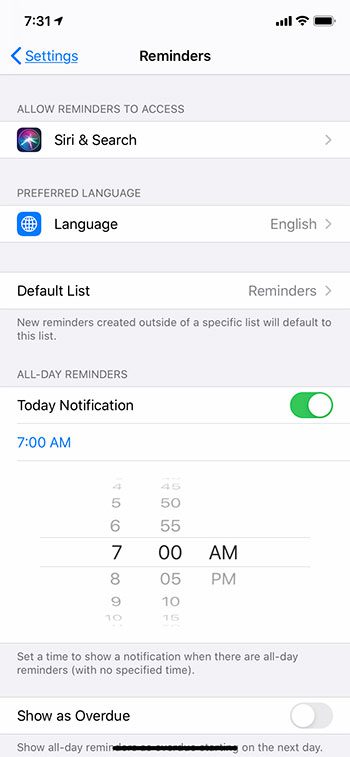But if you have a reminder for an all-day event set and you are getting the notifications too early or too late, then you may want to adjust them. The steps in this article are going to show you how to adjust a setting that controls what time of the day you see the notification for all-day reminders on your iPhone.
How to Switch the Time When You Get Reminder Notifications on Your iPhone
The Reminders app on your iPhone allows you to enter tasks, events, or chores that you would like to complete. The app can then remind you at a future time or date that it’s time to complete those tasks. While you can set specific times for these reminders, you can also create something called an all-day reminder which is for something that will take the entire day, or occurs on a specific day. However, the app still needs to send a notification for that reminder. Our guide below is going to show you how to enable that type of notification, as well as how to select what time you receive that notification. If you are tired of getting notifications over your Airpods, then visit this turn off Airpod notification tutorial for more information on how to stop them.
How to Configure All Day Reminders on an iPhone (Guide with Pictures)
The steps in this article were performed on an iPhone 11 in iOS 13.3.1.
Step 1: Open the Settings app.
Step 2: Scroll down and select the Reminders option.
Step 3: Tap the button to the right of Today Reminders to turn it on, then touch the time shown underneath it.
Step 4: Adjust the time on the scroll wheel to select the time of day at which you wish to receive notifications for all-day reminders.
You can tap the time above the wheel when you have finished selecting a time to minimize the wheel. Now that you know how to change the time that you receive notifications about all-day reminders on your iPhone you will be able to customize this setting so that these notifications are more helpful. Find out how to turn off the Breathe reminders on your Apple Watch if you have one of those devices and don’t perform the Breathe exercises that it reminds you about. Note that there are some other options on this Reminders menu that you can also configure if you would like to modify things about that app on your device. These settings include:
Allow Reminders to access Siri & Search Preferred Language Default List Show as Overdue Mute Notifications
If you find the Reminders app on the iPhone to be helpful then you can make it much less annoying and much more useful by adjusting the options that you find on this Reminders settings menu. After receiving his Bachelor’s and Master’s degrees in Computer Science he spent several years working in IT management for small businesses. However, he now works full time writing content online and creating websites. His main writing topics include iPhones, Microsoft Office, Google Apps, Android, and Photoshop, but he has also written about many other tech topics as well. Read his full bio here.
You may opt out at any time. Read our Privacy Policy