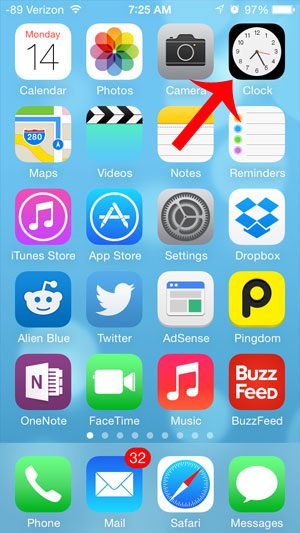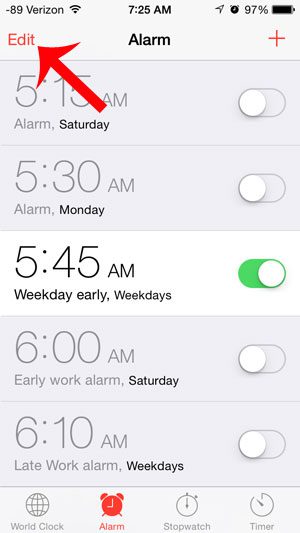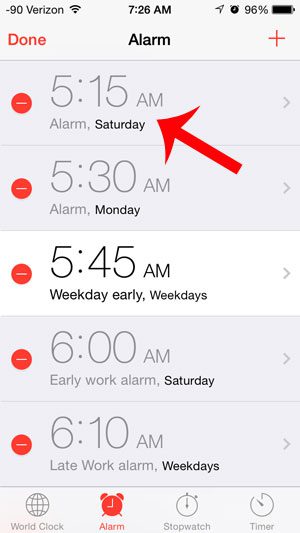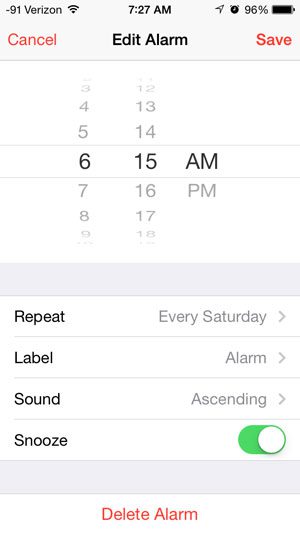Another option for adjusting your iPhone alarms is to simply create a new alarm and turn off the old one. This will allow you to keep the originally configured alarm so that you can use it later, if needed. But having a lot of alarms on your iPhone can cause some confusion, so a lot of people will choose to edit existing options rather than create new ones. Our tutorial below will show you how to change the time on an existing alarm.
Change the Time on an iPhone Alarm
You will be able to change other settings for the alarm as well, such as the dates that the alarm goes off, as well as the sound that is played. You will find those options on the menu that we navigate to in Step 5 below. Step 1: Open the Clock app.
Step 2: Touch the Alarm option at the bottom of the screen.
Step 3: Touch the Edit button at the top-left corner of the screen.
Step 4: Touch the alarm for which you want to change the time.
Step 5: Move the wheel at the top of the screen so that it reflects the new time at which you want the alarm to go off. Note that the other options for the alarm can be configured at the bottom of the screen. Touch the Save button at the top-right of the screen.
Did you know that Siri can perform a lot of the functions on your iPhone, including setting an alarm? This article will show you some of the things that you can do with Siri that you might not be aware of. After receiving his Bachelor’s and Master’s degrees in Computer Science he spent several years working in IT management for small businesses. However, he now works full time writing content online and creating websites. His main writing topics include iPhones, Microsoft Office, Google Apps, Android, and Photoshop, but he has also written about many other tech topics as well. Read his full bio here.
You may opt out at any time. Read our Privacy Policy