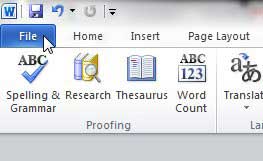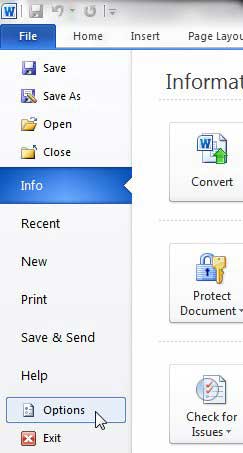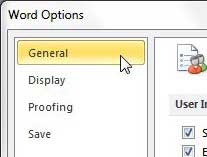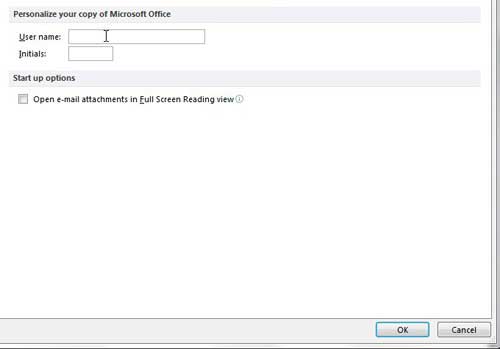Changing Word 2010 User Name and Initials
Microsoft Word 2010 sets this information during the installation process when it asks you for your name and initials. Most people will either think nothing of this question, or will forget that they answered it. But when you enter that information, this is what Microsoft Word 2010 is doing with it. Therefore it is important to know what user name and initials are being attached to each document that you create. Step 1: Begin by opening Microsoft Word 2010. Step 2: Click the File tab at the top-left corner of the window. Step 3: Click the Options button in the column at the left side of the menu. Step 4: Click the General tab at the top-left corner of the this window. Step 5: Type your preferred user name and initials into the User name and Initials field in the Personalize your copy of Microsoft Office section at the center of the window, then click the OK button. You will notice that the menu uses the phrase “Microsoft Office” instead of “Microsoft Word”. This is because it will change your name in each of the other Microsoft Office programs installed on your computer.
See also
How to insert a check mark in Microsoft WordHow to do small caps in Microsoft WordHow to center text in Microsoft WordHow to merge cells in Microsoft Word tablesHow to insert a square root symbol in Microsoft Word
After receiving his Bachelor’s and Master’s degrees in Computer Science he spent several years working in IT management for small businesses. However, he now works full time writing content online and creating websites. His main writing topics include iPhones, Microsoft Office, Google Apps, Android, and Photoshop, but he has also written about many other tech topics as well. Read his full bio here.
You may opt out at any time. Read our Privacy Policy