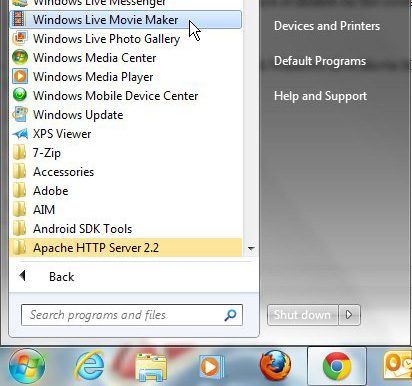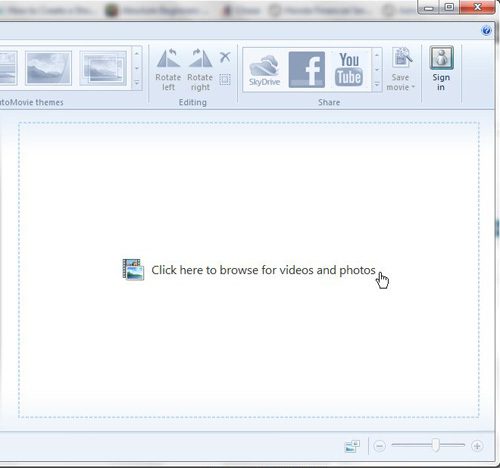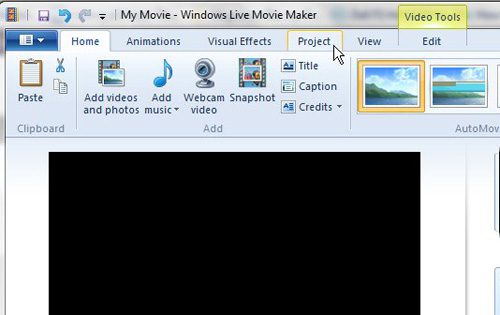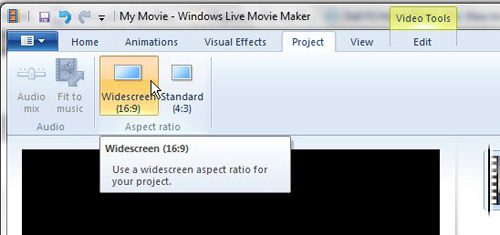Step 1: Launch Windows Live Movie Maker.
Step 2: Click the “Click Here to Browse for Videos and Photos” in the center of the window.
Step 3: Click the “Project” tab at the top of the window.
Step 4: Click the “Widescreen” or “Standard” button at the top of the window to switch between the different aspect ratios. Once you are done, you can save the video by clicking the “Movie Maker” tab at the top-left corner of the window.
After receiving his Bachelor’s and Master’s degrees in Computer Science he spent several years working in IT management for small businesses. However, he now works full time writing content online and creating websites. His main writing topics include iPhones, Microsoft Office, Google Apps, Android, and Photoshop, but he has also written about many other tech topics as well. Read his full bio here.