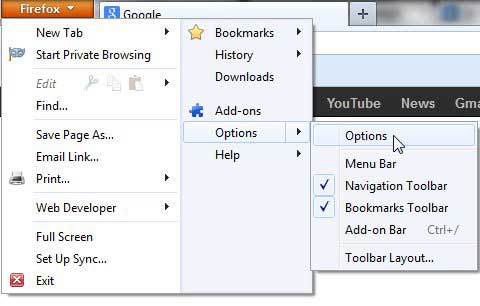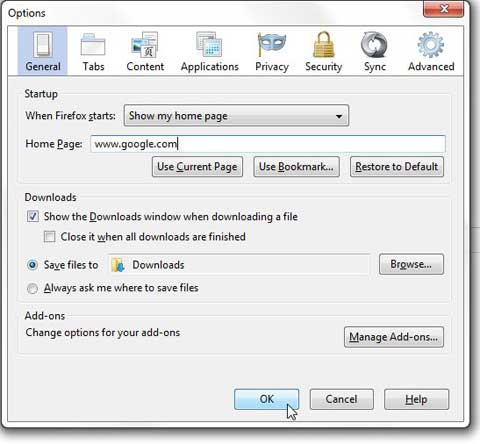Did you know that Firefox is compatible with Windows 8? If you have been considering switching to the Windows 8 operating system, or even if you have been meaning to learn more about it, you should check here to find out more about it, read some user reviews, and check the pricing.
How to Change Your Mozilla Firefox Homepage
The homepage you set in your browser of choice is actually a pretty important thing. It is always going to be open when you launch the browser, so why not make it a page that you visit frequently anyway? I have seen many people simply become comfortable navigating to Google or another search engine from the default browser home page, but that is an unnecessary navigation that you can avoid. Step 1: Launch the Firefox Web browser. Step 2: Click the Firefox tab at the top-left corner of the window, click Options, then click Options again.
Step 3: Click the General tab at the top of the window. Step 4: Type your desired home page into the Home Page field at the top of the window, then click the OK button at the bottom of the window. For example, since I wanted to set Google as my homepage in Firefox, I simply typed the URL for Google into this field.
You can then close Firefox and restart it to watch the browser open with the homepage that you just set. There are actually some other interesting things you can do with your homepage in Firefox, including setting the browser to open with the pages that you had open the last time you closed the browser. You can read this article to learn more about how to set that up. After receiving his Bachelor’s and Master’s degrees in Computer Science he spent several years working in IT management for small businesses. However, he now works full time writing content online and creating websites. His main writing topics include iPhones, Microsoft Office, Google Apps, Android, and Photoshop, but he has also written about many other tech topics as well. Read his full bio here.