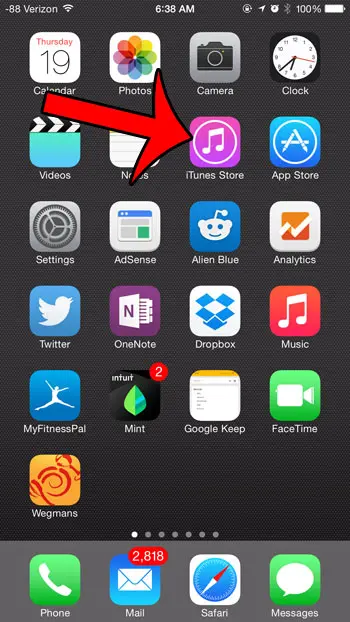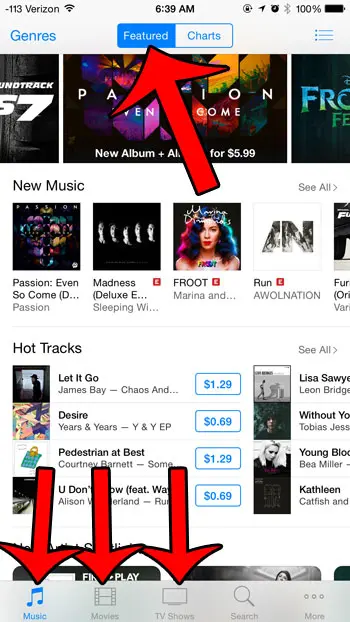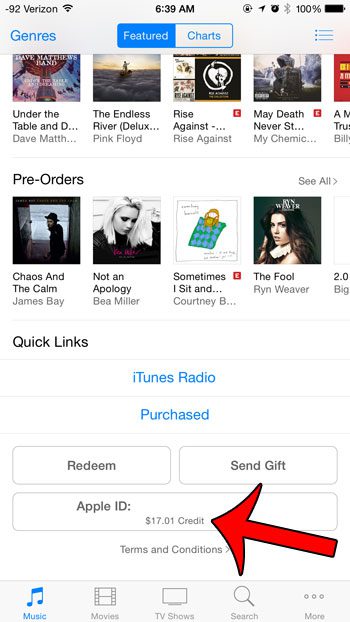Once the card is applied to an account, the owner can use the balance on a variety of different things. But if you are curious about whether or not you have anything left after applying a card and using it, then you can follow our tutorial below on how to check your iTunes gift card balance.
How to Check Balance on iTunes Cards on an iPhone
Our guide continues below with more information on how to check an Apple gift card balance and pictures for these steps. We also discuss how to redeem an iTunes gift card from your iPhone. The iTunes gift card balance associated with your Apple ID can appear when you redeem a gift card, and it can be used for purchases that you make through the iTunes Store. But if you added the gift card a while ago you might be wondering how to check iTunes gift card balance on iPhone if you don’t know whether you still have credit left. iTunes gift cards are a popular gift option for people that use Apple devices such as a Macbook, iPad, or iPhone, as they allow you to make digital purchases that would otherwise require a credit card transaction. These iTunes gift cards can be redeemed in a number of different ways, and the money from the gift card can be used to purchase music, movies, TV show episodes or apps. When the gift card is redeemed, the full value of the card will be added to your Apple ID as a credit, and you can check your iTunes gift card balance at any time once it has been redeemed, provided that is has not been used in its entirety. But you may not use all of your gift card balance immediately after you have redeemed a gift card, which will leave a credit that is associated with your Apple ID. If you purchase items from the iTunes store infrequently, then it is very easy to forget if you have money left from the card, or how much is left. Fortunately, there is a simple way to check for any remaining gift card credit on your Apple ID directly from your iPhone. One other useful feature of your iPhone is its scanner. Find out how to scan iPhone documents using one of the apps you already have on your device.
iTunes Gift Card Balance – How to Check it on Your iPhone (Guide with Pictures)
The steps in this article were performed on an iPhone 6 Plus, in iOS 8. The exact steps may vary for devices using an older version of iOS. These steps will also work for newer iPhone models and newer versions of iOS. This article assumes that you have already redeemed a gift card (or gift cards) and applied it to your Apple ID. Note that you will only be able to check an iTunes gift card balance for the Apple ID with which you are currently signed in on your iPhone. Additionally, redeeming multiple gift cards and applying them to your Apple ID account will affect the entire balance. For example, if you redeem two $25 gift cards, you will see a total combined balance of $50. The gift card balances are not separately visible after they have been applied to your account, so you will only be able to check your iTunes gift card balance as one total cumulative number. Now that you know how to check your Apple gift card balance you will be able to better plan purchases that will involve that balance. This is your remaining iTunes gift card balance. Note that this iTunes gift card balance amount can also include any credit that you have received from the iTunes Store, such as if you have gotten a refund for a subscription that you no longer wanted. If you don’t see a number there, then there is not currently an iTunes gift card balance associated with your Apple ID. The balance of an iTunes gift card is associated with the Apple ID, not the device. So if you had previously redeemed a gift card on your iPhone, but used a different Apple ID, then it won’t appear in this location while signed into a different Apple ID. If you have an iTunes gift card that you have not redeemed, or if you are unsure whether it has been redeemed, then you can choose to do so directly from your iPhone as well.
Alternate Method to Check an iTunes Gift Card Balance on an iPhone
If you are looking for a different way to view your iTunes balance from an iPhone, then you are in luck, because there is another way.
Step 1: Open the App Store app.
Step 2: Touch your profile icon at the top-right corner of the screen.
Step 3: Check for your iTunes balance.
If you don’t see an amount here, then you do not have a balance.
The next section discusses how to redeem a gift card that you have directly from your iPhone.
How to Redeem an iTunes Gift Card
This article provides a full walkthrough for redeeming an iTunes gift card on your iPhone, if you would like to see screenshots or any additional information. After you have added the gift card to your account you can follow the steps above on how to check iTunes gift card balance on iPhone to confirm that it’s there. Additionally, you can also purchase and send iTunes gift cards directly from your iPhone. This is a great way to give someone something digital, like a music album, movie, or TV show season.
How to Check Your iTunes Gift Balance on a Mac Computer
The balance from your iTunes gift card can be used on other Apple devices, too, such as your MacBook Pro. You can also choose to redeem an Apple or iTunes gift card there as well.
Step 1: Open the App Store app on your MacBook Pro, MacBook Air, or other Mac computer.
Step 2: Find your name at the bottom of the column on the left side of the window.
Step 3: Check for balance information below your name.
If you don’t see anything there, then you don’t have a current balance.
If you are a Windows user, then the next section will show you how to check your iTunes balance on your computer.
How to Check Your Gift Card Balance in iTunes on a Windows PC
These steps will let you check your balance on a Windows laptop or desktop computer. Note that you will need to have the iTunes app installed on your computer to complete these steps. You can download the app from the Microsoft Store on your computer.
Step 1: Open the iTunes app.
Step 2: Select the Store tab at the top of the window.
Step 3: Locate your current iTunes balance below your name.
If you don’t see any balance there, then you don’t currently have one on your Apple ID. You can use them in a brick and mortar Apple Store location, or you can use them online at apple.com or in the Apple Store app on your iPhone. They can make a great gift for someone that is looking to buy Apple products like a new MacBook, iPhone, or iPad. You can see the remaining balance of that applied card by following the steps in our guide above. Note that you will need to have an Apple ID to find this information, as you must sign in to be able to access this tool. Once you have your Apple ID information, you can go to this link and sign into your account. Once you are signed in, you will be able to enter the PIN from the gift card and click the Check Balance button. After receiving his Bachelor’s and Master’s degrees in Computer Science he spent several years working in IT management for small businesses. However, he now works full time writing content online and creating websites. His main writing topics include iPhones, Microsoft Office, Google Apps, Android, and Photoshop, but he has also written about many other tech topics as well. Read his full bio here.
You may opt out at any time. Read our Privacy Policy