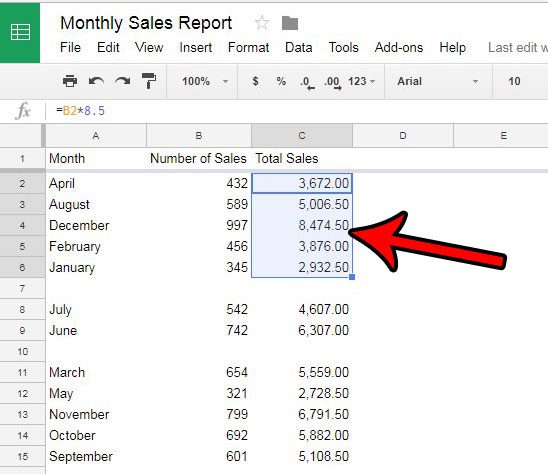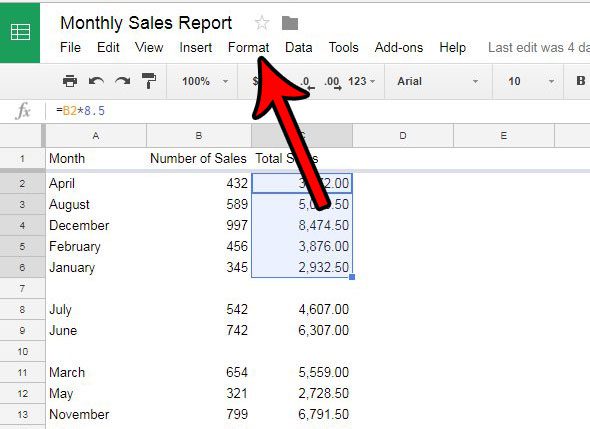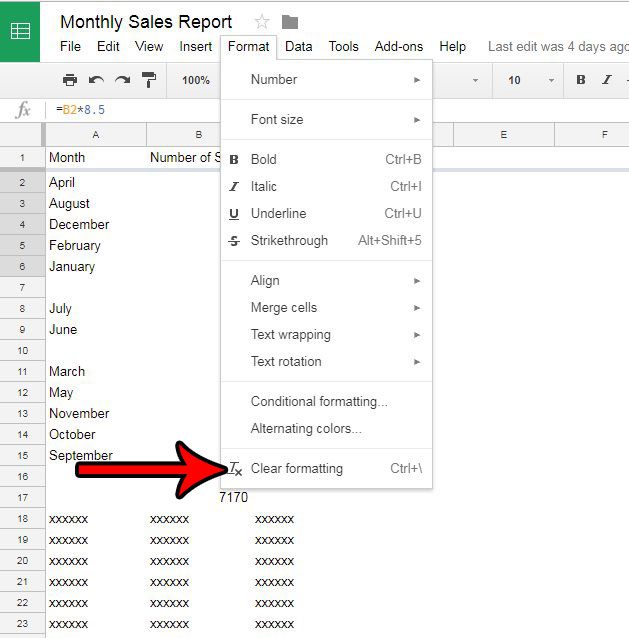Fortunately Google Sheets provides you with the ability to simply clear all of the formatting from a selection at once instead. This “Clear formatting” option can be very helpful when you need it, so continue reading below to see how to use it in Google Sheets. You can use a similar option for documents, too. Our article on how to clear formatting in Google Docs will show you the steps in that application.
How to Remove All of the Formatting in a Cell in Google Sheets
The steps in this article were performed in the Web browser version of Google Sheets. Completing the actions in this guide will remove all of the formatting from the cells that you select. Step 1: Go to your Google Drive at https://drive.google.com/drive/my-drive and open the spreadsheet containing the cells that you would like to clear of formatting. Step 2: Select the cells from which you would like to remove the formatting. Step 3: Click the Format tab at the top of the window. Step 4: Click the Clear formatting option at the bottom of the menu. Do you often work in Microsoft Excel and finding yourself in situations where you would like to clear formatting in that program as well? Find out how to clear formatting in Excel 2010 to get rid of formatting options that are difficult or time-consuming to remove individually.
See also
How to merge cells in Google SheetsHow to wrap text in Google SheetsHow to alphabetize in Google SheetsHow to subtract in Google SheetsHow to change row height in Google Sheets
After receiving his Bachelor’s and Master’s degrees in Computer Science he spent several years working in IT management for small businesses. However, he now works full time writing content online and creating websites. His main writing topics include iPhones, Microsoft Office, Google Apps, Android, and Photoshop, but he has also written about many other tech topics as well. Read his full bio here.