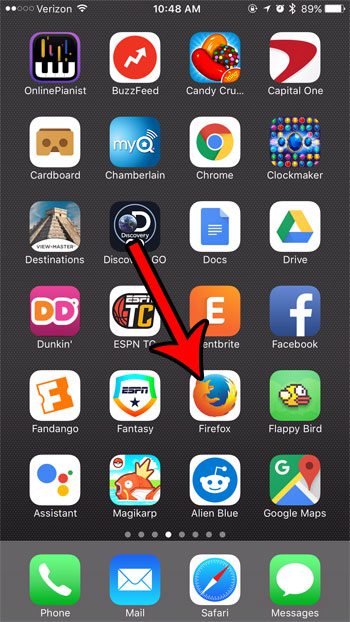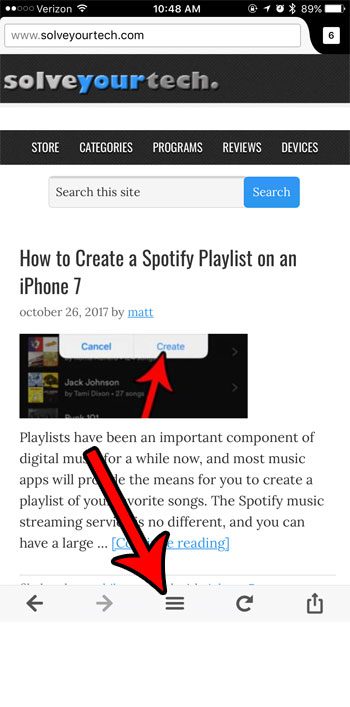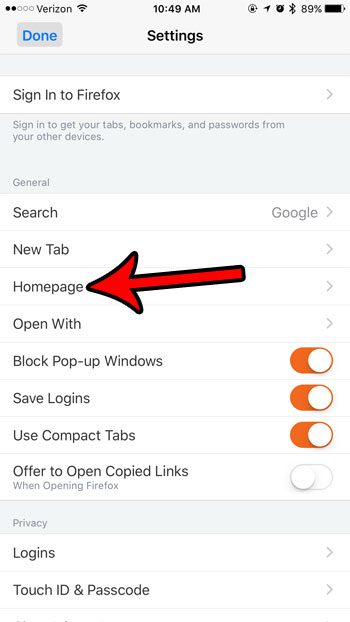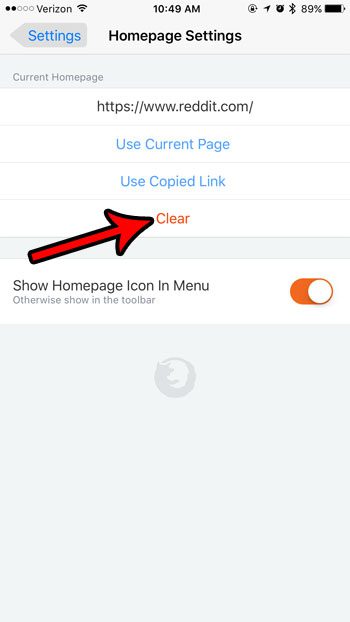But your homepage needs might change overtime, or a site that you used to love might have changed, or even ceased to exist. In that case it might be time for you to remove the existing homepage that you are using in the Firefox browser on your iPhone. Our guide below will show you how to accomplish that.
How to Delete Existing Home Page in Firefox on iPhone
The steps in this article were performed on an iPhone 7 Plus in iOS 10.3.3. This guide assumes that you currently have a set home page in Firefox on your iPhone, and that you would like to remove that home page so that Firefox opens to its default start page instead. Step 1: Open the Firefox app.
Step 2: Tap the menu icon in the bar at the bottom of the screen. It’s the one with three horizontal lines. If you don’t see that bar, swipe down on the screen to make it appear.
Step 3: Swipe left on the first menu, then tap the Settings button.
Step 4: Select the Homepage option.
Step 5: Touch the Clear button.
Check out our guide to deleting items on an iPhone if you find that you often don’t have enough space to install new apps, or to download songs and movies. After receiving his Bachelor’s and Master’s degrees in Computer Science he spent several years working in IT management for small businesses. However, he now works full time writing content online and creating websites. His main writing topics include iPhones, Microsoft Office, Google Apps, Android, and Photoshop, but he has also written about many other tech topics as well. Read his full bio here.
You may opt out at any time. Read our Privacy Policy