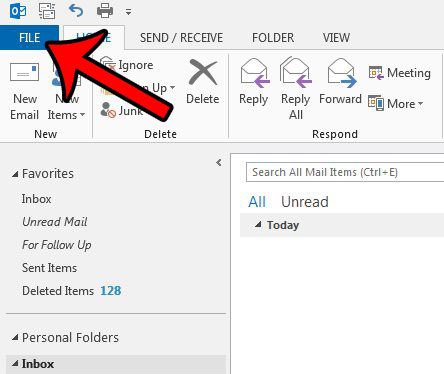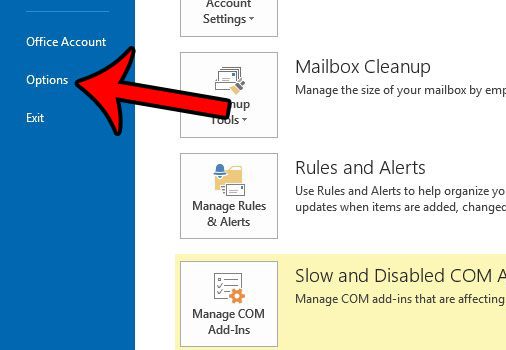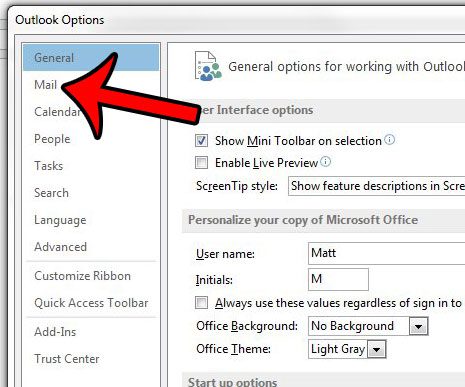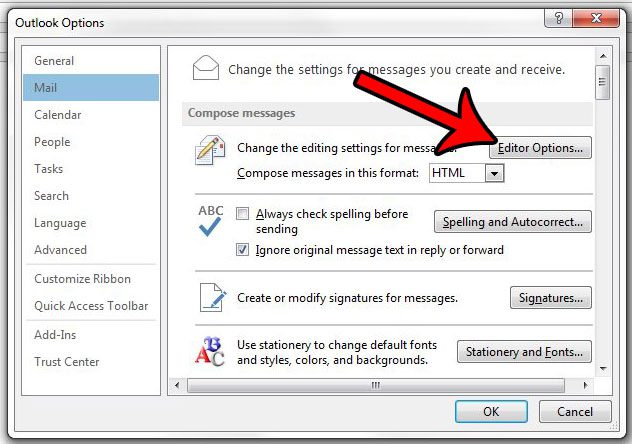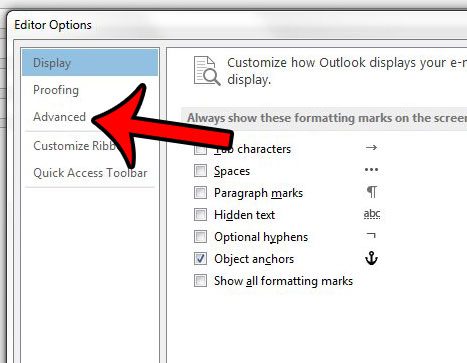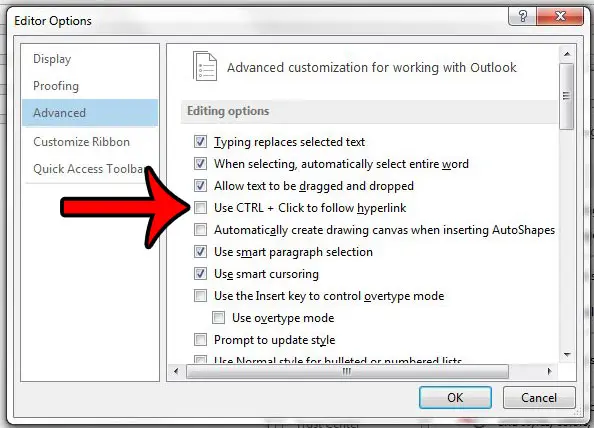Fortunately this is a setting in Outlook 2013 that you can adjust. Our guide below will help you find the menu location where you can choose to disable the Ctrl requirement before clicking a link, thereby making it possible to just click a link in an email and open it in your default Web browser.
How to Follow a Link in Outlook 2013 By Clicking It
The steps in this guide will assume that you currently have to hold down the Ctrl key on your keyboard in order to click a link inside of an email in Outlook 2013. By following these steps, you will be able to click and follow the Web page link without holding down the Ctrl key. Step 1: Open Outlook 2013. Step 2: Click the File tab at the top-left corner of the window.
Step 3: Click the Options button at the bottom of the column on the left side of the window.
Step 4: Click the Mail tab in the left column of the Outlook Options window.
Step 5: Click the Editor Options button in the Compose messages section of the menu.
Step 6: Click the Advanced tab in the left column of the Editor Options window.
Step 7: Click the box to the left of Use Ctrl + Click to follow hyperlink to clear the check mark. You can then click the OK button at the bottom of the window.
Do you need to add a BCC field to an email, but you can’t find the field to do so? This article – https://www.solveyourtech.com/how-to-add-the-bcc-field-in-outlook-2013/ – will show you how to add the BCC field to your message window so that you can blind copy people. After receiving his Bachelor’s and Master’s degrees in Computer Science he spent several years working in IT management for small businesses. However, he now works full time writing content online and creating websites. His main writing topics include iPhones, Microsoft Office, Google Apps, Android, and Photoshop, but he has also written about many other tech topics as well. Read his full bio here.
You may opt out at any time. Read our Privacy Policy