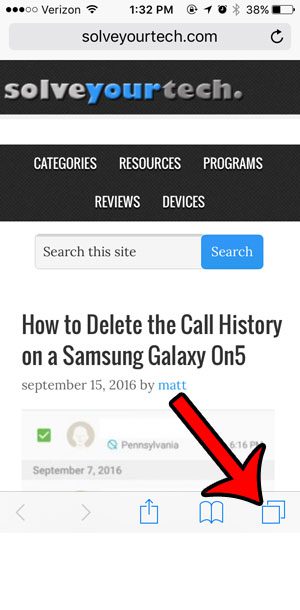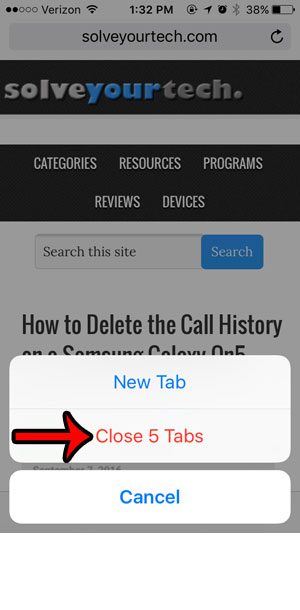You can close Safari tabs by swiping them to the left of the screen, or by tapping the x at the top corner of that tab, but this can be tedious if there are a lot of them. Fortunately iOS 10 offers the ability to quickly close all of the open Web page tabs at once. Our guide below will show you how.
Closing All Open Tabs on an iPhone in iOS 10
The steps in this article were performed on an iPhone 5, in iOS 10. This will close all of the tabs that are currently open in the Safari browser on your iPhone. It will not affect any other browsers that you might use, such as Chrome or Firefox. Additionally, this will not also close any private browsing tabs that might be open. You will need to enter Private mode and repeat these steps to close those tabs. Click here to learn more about identifying which browsing mode you are in. Step 1: Open the Safari Web browser.
Step 2: Tap and hold on the Tab icon at the bottom-right corner of the screen. If you don’t see the menu at the bottom of the screen, swipe down on the screen to make it appear.
Step 3: Tap the Close x Tabs button, where x is the number of tabs that are currently open on your device.
Note that this does not clear your history or delete any cookies. It will only close the Web page tabs that are currently open. You can read this article if you would like to learn how to delete your history, as well as your cookies and other stored browsing data. After receiving his Bachelor’s and Master’s degrees in Computer Science he spent several years working in IT management for small businesses. However, he now works full time writing content online and creating websites. His main writing topics include iPhones, Microsoft Office, Google Apps, Android, and Photoshop, but he has also written about many other tech topics as well. Read his full bio here.
You may opt out at any time. Read our Privacy Policy