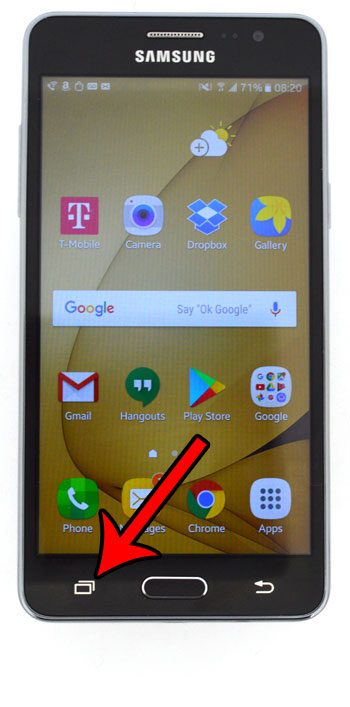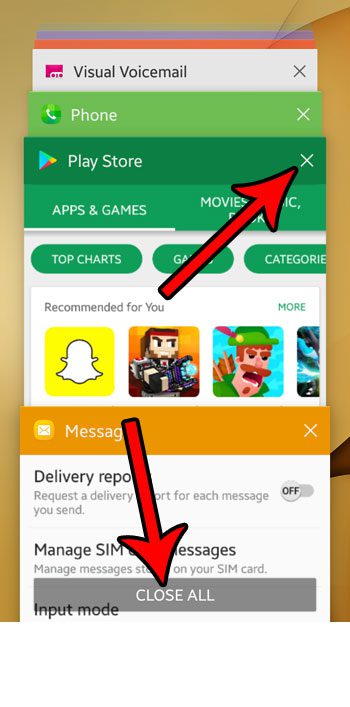But occasionally you might find that an app is running when it shouldn’t be, and that it is consuming resources that you would prefer to allocate to something else. In this case you may be looking for a way to close an app that is open on the phone. Our guide below will show you how to close an app in Android Marshmallow.
How to Close a Running App on a Samsung Galaxy On5
The steps in this guide were performed on a Samsung Galaxy On5, using the Android Marshmallow operating system. These steps are going to show you how to force close an app that is currently open and running. This is typically done if an app is stuck or unresponsive. Note that this may not cause all of the associated processes and background tasks associated with an app. Step 1: Press the Recent Apps button on your phone. It’s the button that looks like two overlapping rectangles.
Step 2: Tap the x at the top-right corner of the app that you wish to close. Note that there is also a Close All button at the bottom of the screen if you would rather close every app that is currently open on your device.
If an app is giving you problems, then it may be helpful to uninstall it and reinstall it. This article will show you how to uninstall an app that you have previously installed on your Android smartphone. After receiving his Bachelor’s and Master’s degrees in Computer Science he spent several years working in IT management for small businesses. However, he now works full time writing content online and creating websites. His main writing topics include iPhones, Microsoft Office, Google Apps, Android, and Photoshop, but he has also written about many other tech topics as well. Read his full bio here.
You may opt out at any time. Read our Privacy Policy