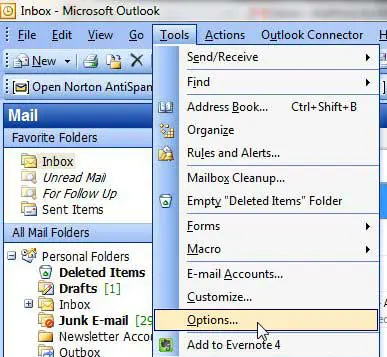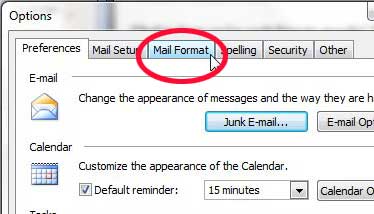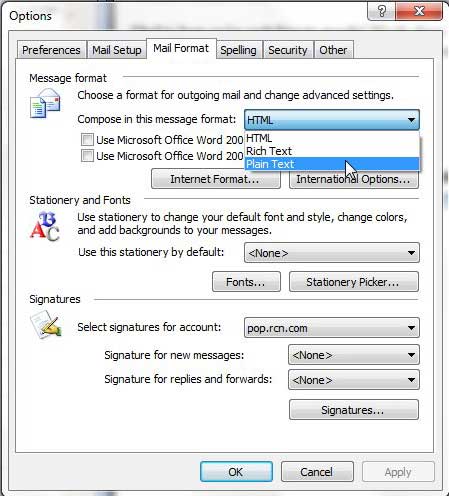One of the most important menus that you will use in Outlook 2003 is called the Options menu, which you can find by clicking Tools at the top of your screen. From this menu, you can change many of the settings within the program, including switching your message composition format from HTML or rich text to plain text.
Use Plain Text in Outlook 2003
Although most of the popular email programs nowadays, whether Web-based or desktop, are using HTML as the default standard for email, you might encounter a situation where you prefer to use plain text. You can follow the instructions below to learn how to make this change in Outlook 2003. Note that using plain text is going to prevent you from using a lot of formatting options, such as strikethrough. Step 1: Launch Outlook 2003. Step 2: Click Tools at the top of the window, then click Options. If Options is not displayed, then you might need to click the arrow at the bottom of the Tools menu to display the rest of the items on the menu. Step 3: Click the Mail Format tab at the top of the window. Step 4: Click the drop-down menu to the right of Compose in this message format, then click the Plain Text option. Step 5: Click Apply at the bottom of the window, then click OK. After receiving his Bachelor’s and Master’s degrees in Computer Science he spent several years working in IT management for small businesses. However, he now works full time writing content online and creating websites. His main writing topics include iPhones, Microsoft Office, Google Apps, Android, and Photoshop, but he has also written about many other tech topics as well. Read his full bio here.
You may opt out at any time. Read our Privacy Policy