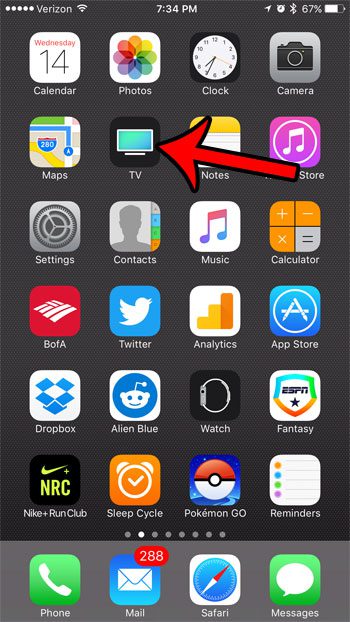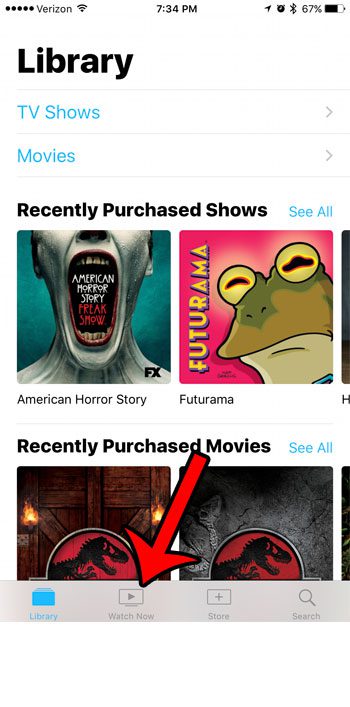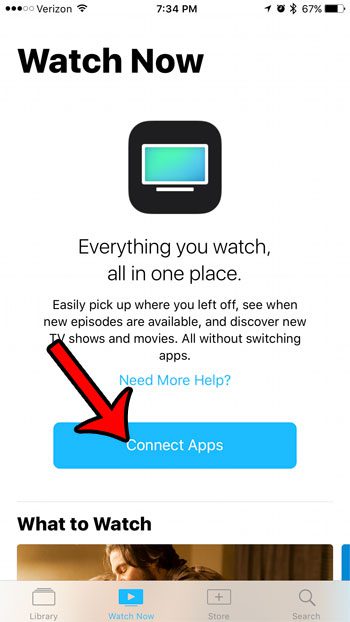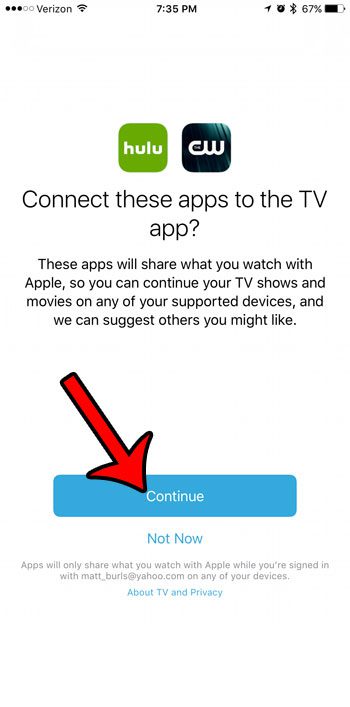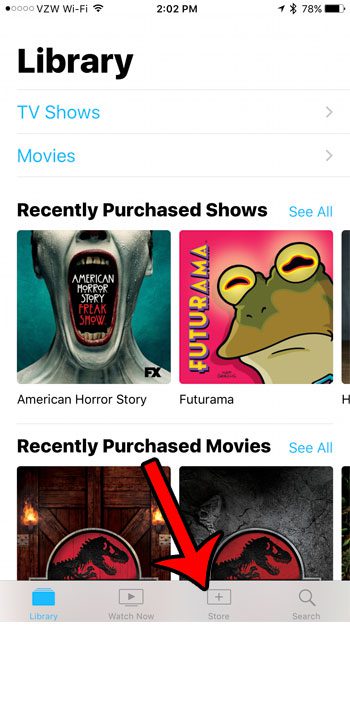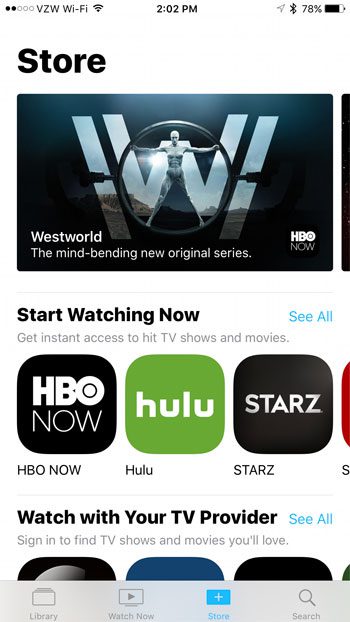The steps below will provide a short walkthrough of how this works, as well as show you how you can download additional apps that are compatible with the iPhone 7 TV app.
How to Connect Apps Through the iOS TV App on an iPhone 7
These steps were performed on an iPhone 7 Plus, in iOS 10.2. The TV app is not available until you have installed the iOS 10.2 update, so you will not be able to complete these steps until then. Step 1: Open the TV app.
Step 2: Tap the Continue button at the bottom of the screen.
Step 3: Touch the Watch Now tab at the bottom of the screen.
Step 4: Tap the Connect Apps button. Your iPhone will then check for apps that are already installed which are compatible with the TV app.
Step 5: Touch the Continue button to connect the compatible apps that were found on your iPhone.
If you only had a couple of the compatible apps on your iPhone, like I did, then you might be interested in downloading some other ones. You can find additional compatible apps by tapping the Store tab at the bottom of the screen.
Then browsing for a channel that you want to add.
Note that some of the available apps will require you to have an additional subscription before you can watch their content. You can visit this link on Apple’s website to see all of the currently compatible video apps. if you want to download some of these new apps, but don’t have room, then check out our complete guide to deleting things from your iPhone. There are several common areas to check on your device that can yield the extra storage space that you need to install new apps. After receiving his Bachelor’s and Master’s degrees in Computer Science he spent several years working in IT management for small businesses. However, he now works full time writing content online and creating websites. His main writing topics include iPhones, Microsoft Office, Google Apps, Android, and Photoshop, but he has also written about many other tech topics as well. Read his full bio here.
You may opt out at any time. Read our Privacy Policy