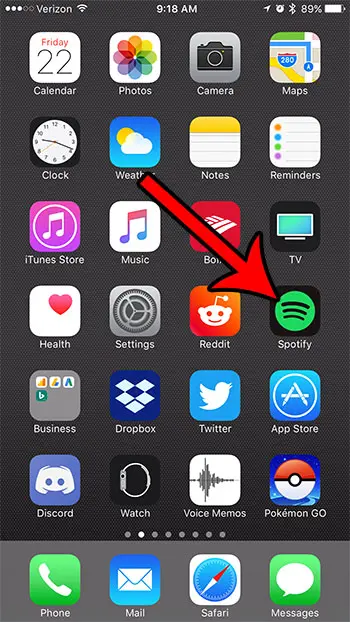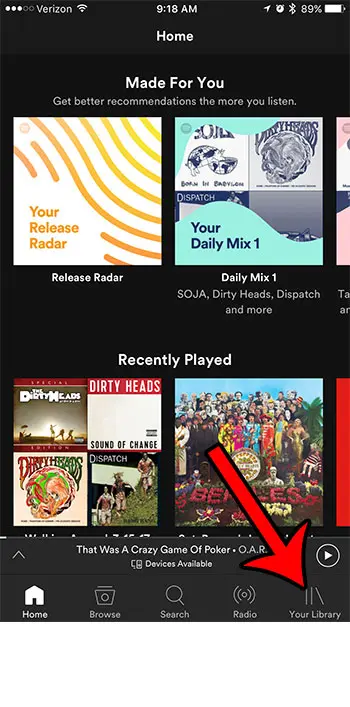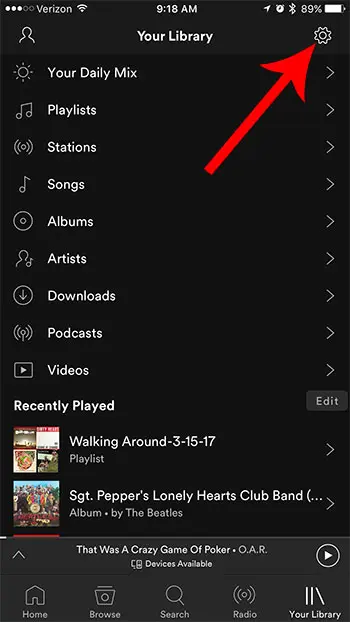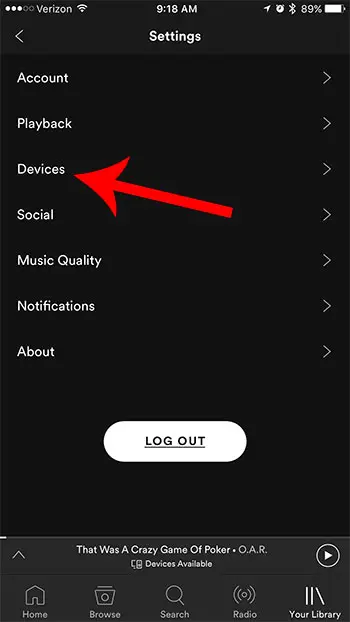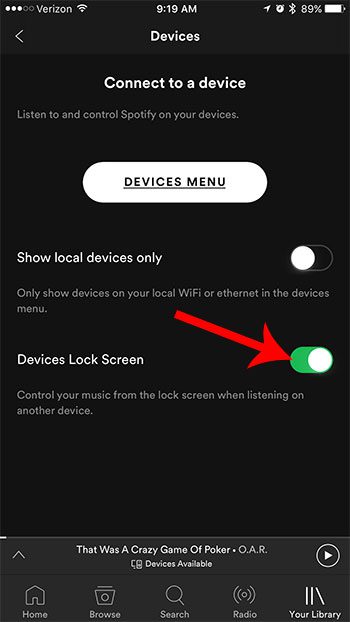But you might be interested in controlling Spotify on that other device from your lock screen, much like you would if you were listening through a Bluetooth speaker, or through headphones attached to your iPhone. This is possible, but requires you to enable a particular setting within the app. Our tutorial below will show you where to find this setting.
How to Enable the “Devices Lock Screen” Setting in the iPhone Spotify App
The steps in this article were performed on an iPhone 7 Plus in iOS 10.3.3. Changing this setting will affect your ability to control Spotify when it is playing on another device, such as a computer. By enabling this setting you will be able to control Spotify from your iPhone’s lock screen when you are playing music on another device using the same Spotify account. Step 1: Open the Spotify app.
Step 2: Choose the Your Library tab at the bottom-right corner of the screen.
Step 3: Tap the gear icon at the top-right corner of the screen.
Step 4: Select the Devices option.
Step 5: Tap the button to the right of Devices Lock Screen to turn it on. The setting is enabled in the picture below.
Do you use other apps to listen to podcasts? The Spotify iPhone app has a great selection of podcasts, and you can even follow them so that you always stay up to date when those podcasts release new episodes. After receiving his Bachelor’s and Master’s degrees in Computer Science he spent several years working in IT management for small businesses. However, he now works full time writing content online and creating websites. His main writing topics include iPhones, Microsoft Office, Google Apps, Android, and Photoshop, but he has also written about many other tech topics as well. Read his full bio here.
You may opt out at any time. Read our Privacy Policy